Deleting an Exception
This post is referring to Vahana 2 (beta version). To check the document for production, please go to vDesigner-v1.0
You can delete an exception when you do not require it, or you want to remove the exception based on user-specific requirements.
To delete an exception:
- On the Teams page, see the list of added members.
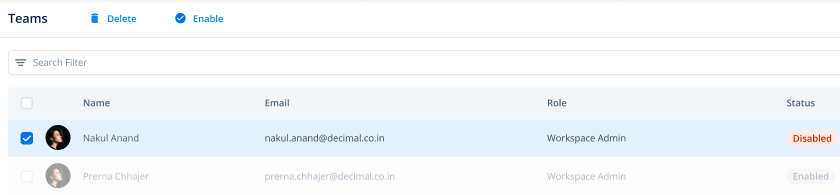
- In the list, under Name, find the member’s name so that you can delete the exception that is applied to his or her profile or resources.
- After you find the member’s name, click it, and an Info panel expands.
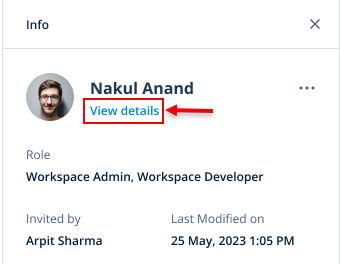
- In the Info panel, click View details, and the <<user name>> page opens.
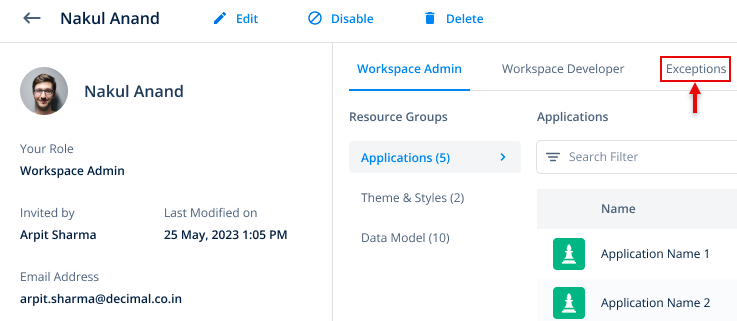
- On the <<user name>> page, click the Exceptions tab, and the right panel displays the list of permissions that you allowed or denied to apply an exception.
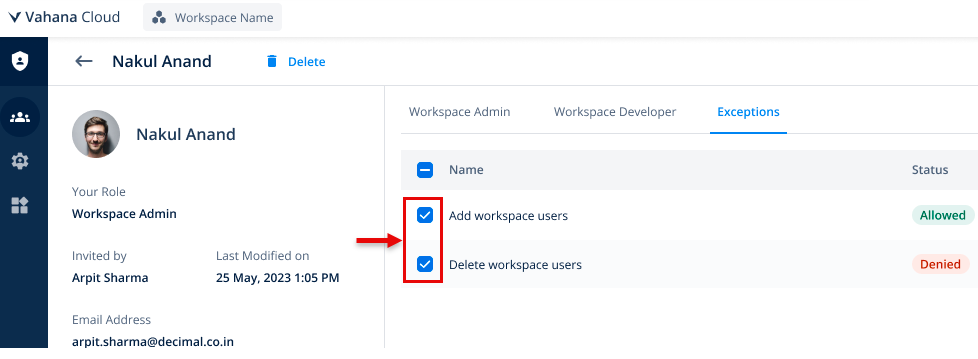
- In the list, select permissions and then click Delete to delete the exception.
Was this article helpful?
YesNo
