Reset Data
This post is referring to Vahana 2 (beta version). To check the document for production, please go to vDesigner-v1.0
Definition
This task resets the elements to their default value or state.
Steps to Configure
- On the <<task group’s name>> page, see the Task panel.
- In the Task panel, search and find the Reset Data task.
- Drag the Reset Data task from the Task panel to the Execution panel.
- Under Reset Data, a group of boxes comes into view.
- In the boxes, configure related properties as follows:
| List/Box | Description |
| Reference Name | In this box, enter the name of the task. Also, the system generates a reference name by default that you can change. |
| Select Elements | In this box, you can configure the elements that the application will reset to their default value or state. To configure the elements: –> In the Select Elements box, click the application tree icon ( –> In the Select Element area, see the tree of different elements. 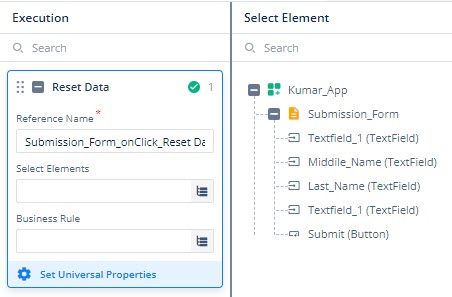 –> In the tree, select the elements that you want to reset to default values. –> After you select the elements, click Select, and the elements are successfully configured. |
| Business Rule(Optional Step) | In this box, you can configure a business rule to determine the execution of the Reset Data task. If the user’s action satisfies the condition in the business rule, the Reset Data task is executed. To configure the business rule: –> In the Business Rule box, click the application tree icon ( –> In the Business Rule panel, click Create New to configure a new business rule. |
- After you configure the related properties, click Save to configure the Reset Data task.
Was this article helpful?
YesNo
