Group Copy
The Group Copy task is an advanced version of the Copy Data task. While it performs the same function of copying data from a source path to one or more destination paths, it allows multiple Copy Data tasks to be grouped together and executed simultaneously. This grouping enables efficient data transfer across multiple fields or components in a single action.
Common Uses:
- Bulk Data Population:
- Copy a customer’s details (name, address, phone number, etc.) from one section of a form to multiple fields in another section during loan applications or account creation.
- Mass Field Updates:
- Populate multiple fields with pre-stored data, such as copying KYC data (PAN, Aadhaar, etc.) from a verified profile to all relevant fields in a transaction form.
This task is particularly useful when dealing with multiple related fields that require synchronized updates, enhancing efficiency and accuracy.
Configuration
When you create a task, its configuration page opens in which you define its basic and advanced properties. These are as follows:
Basic
| Basic Properties | Description |
| Task Type | The Task Type indicates what kind of task you are creating. This is a read-only field since you select the type when you create the task and cannot change it during the configuration stage. |
| Reference Name | The Reference Name acts as a unique internal identifier for the task. This is visible to vFlow users for ease of reference but is hidden from end users. This allows users of the platform to manage and differentiate between tasks conveniently. |
| Name | The name defined here will be displayed to the end user. |
| Description | The Description field is intended for use by application designers or administrators (vFlow users) to provide additional context or details about the task group. This description is not visible to end-users and is used solely for internal reference to assist with task management. |
| Loader Properties – Title | |
| Loader Properties – Description | |
| Business Rule – Rule | This drop-down allows you to specify a Business Rule that governs when and how this task executes, offering more fine-grained control over task execution. If the specified condition is met, the task will execute; otherwise, it will not. |
Properties
Copy From: Define where you want to copy data from.
- Type: Click this list and then select one of the following options:
- Fixed: If you select this option, the Group Copy Data task will allow you to copy the string-type data from the source path to the destination path.
- JSON: If you select this option, the Group Copy Data task will allow you to copy the value from a source JSON path to the destination JSON data path. If the value in the destination JSON path is changed, the same value change occurs in the source JSON path.
- CLONE: If you select this option, the Group Copy Data task will also allow you to copy the data from the source JSON path to the destination JSON path. If the value in the destination JSON path is changed, the same value change does not occur in the source JSON path.
- RANDOM: If you select this option, the Group Copy Data task will allow you to copy a six-digit random value from the source path to the destination path.
- Date: If you select this option, the Group Copy Data task will allow you to copy the current date.
- DateTimeStamp: If you select this option, it will copy the current date and time stamp.
- TimeStamp: If you select this option, it will copy the current date-stamp.
- Data Path / Value
- Value: When the FIXED type is selected, enter the fixed value that is displayed.
- Data Path: When other types are selected, enter the path based on the selected option in the Type list. Assume you have selected JSON in the Type list. Thus, you can enter the JSON path in the Copy From Path field as follows:
# Sample Data Path
getVal(“tempObject.name”)
Copy To: Define where you want to copy data to.
- Path: In this field, enter the value based on the selected option in the Type list. Assume you have also selected JSON in the Type list. In the Copy To Path field, enter the JSON path as follows:
# Sample Data Path
getVal(“tempObject.name1”)
The CONTROL_COPY task will copy the data from the name object to the name1 object. - Use + Add (
 ) to copy the data to more destinations.
) to copy the data to more destinations.
You can add multiple Copy Data tasks to be grouped and executed simultaneously by clicking (![]() ).
).
Don’t forget to Save it before exiting the task configuration.
Reference
The Reference option becomes available when you open a Component, Task Group, or Business Rule from the page-level inventory that opens in the configurator, and the global inventory.
Since this inventory contains all the Components, Task Groups, and Business Rules created in Vahana vFlow 2.0, it can be challenging to determine where these entities are mapped within the application. The Reference option provides a structured overview of all locations or items where a selected entity is mapped, offering a clear dependency view.
Example Mapping:
- Form > Row 1 > Column 1
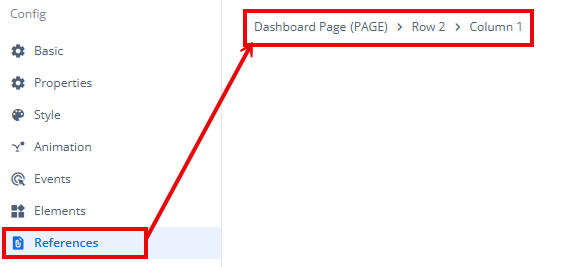
This feature helps in efficiently tracking and managing dependencies across different sections of the application.
