Viewing Portal
The vScheduler viewing portal allows you to access the details of the scheduled jobs. In the details of the scheduled jobs, you can view:
- List of scheduled jobs (If you scheduled one or more jobs earlier)
- Broad-level details of a specific scheduled job
- Details of last five execution of a specific job, and others
You can access the details of scheduled jobs as follows:
- On the Vahana portal’s dashboard, see the VRT Portal tile.
- Click the VRT Portal tile, and the Modules page opens.
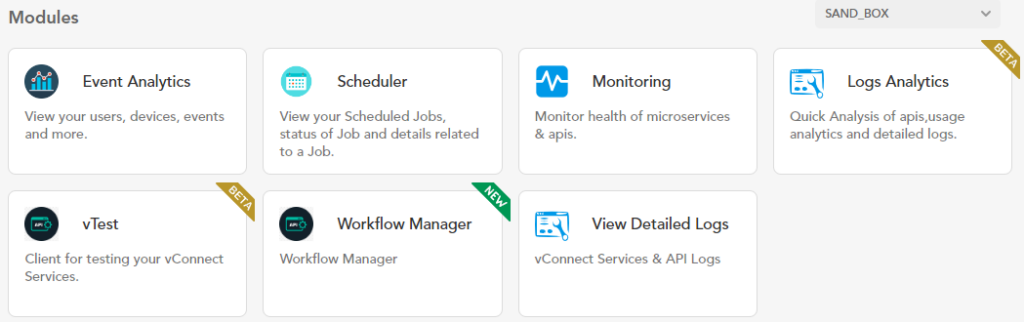
- On the Modules page, click the Scheduler tile, and the Job Listing page opens.
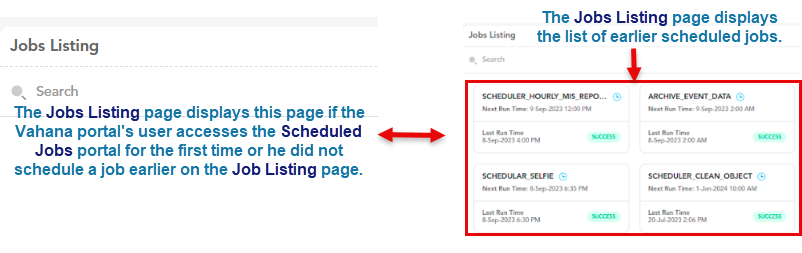
- The Job Listing page displays the list of jobs in tile format by default:
- If you scheduled a job earlier, the Job Listing page displays the job’s details as follows:
- Name of job
- Last date and time of the scheduled job’s execution
- Status of the last job’s execution
Viewing Details of a Job
On the Job Listing page, when you click a specific job, it allows you to view the broad-level details of a scheduled job.
To view the details of a job:
- On the Job Listing page, click a specific job to see its details.
- After you click a job, the viewing portal displays the job’s details as follows:
Upper Section:- On the viewing portal, the upper section displays the following details:
| Detail Type | Description |
| Start Time | It displays the date time when the job started to perform the intended function. |
| Finish Time | It displays the date time when the job completed its function. |
| Success Record Count | It displays the number of attempts that the vScheduler makes to successfully run the job. |
| Failure Record Count | It displays the number of attempts that the vScheduler has performed to run the job, but the job failed to execute. |
| Total Record Count | It displays the cumulative sum of the successful record count and the failure record count. |
| Execution Time Taken | It displays the total time that the job consumes to complete its function. |
| Execution Retries | It displays the total number of retries that the job performs if it fails to perform the function during a specific execution. |
| Execution Status | It displays the status of the job’s last execution. |
| Job Processor Request ID | It displays the unique alphanumeric request ID. The vScheduler module automatically creates this unique ID when it runs the job at the scheduled time. You can use the Job Processor Request ID to track the record in the vLog module. |
| Input Service Request ID | It displays a unique input service ID. If you have created a job to run the single service, this field does not display a value. If you have created a job to run two vConnect services, the output of the first service becomes the input for the second service after the first service is executed. To run the second service, the vScheduler module uniquely creates a Input Service Request ID at the run time. You can use the Input Service Request ID to track the record in the vLog module. |
| Execution Remark | It displays the remark based on the status of the job. |
| Initiated Via | It displays the module’s name, vScheduler. The name, vScheduler, means that the vScheduler module initiated the job at the scheduled time. |
Job History Details:- This section displays the details of the job’s last five executions. The details of the job include:
- Last Run Time
- Execution Status
- Success Record Count
- Failure Record Count
- Initiated Via
- Job Processor Request ID
- Input Service Request ID

Was this article helpful?
YesNo
