Configurator Level Inventory
Page-Level Inventory
On the Configurator menu, Inventory is the section that, when a page is created, displays a page-specific set of items that has already been mapped to the related page.
Separately reviewing each page during or after its creation simplifies the process of making changes, identifying bugs, and checking mapped elements independently, without overhauling the entire application.
Accessing the Inventory Section
To access the Inventory section under Configurator:
- On the vFlow 2.0 module’s dashboard, see the left navigation panel.
- In the left navigation panel, click the Configurator icon (
 ), and the middle panel displays the list of different pages.
), and the middle panel displays the list of different pages. - In the list of pages, find a page to access its inventory.
- After you find the page, move to the right in the same row, and then find the Edit icon (
 ) to the left of the three-dots icon.
) to the left of the three-dots icon. - Click the Edit icon (
 ), and the middle panel displays the <<Page Name>> page.
), and the middle panel displays the <<Page Name>> page. - In the second-left panel, under Inventory, click one of the following options to check what was added to the page earlier.
| Options | Description |
| Components | 1. In the Components option, you can view and edit all the components mapped on the particular page. 2. Click Edit icon ( 3. After you click Edit icon, the vFlow module displays all properties under the Configurator menu. Under Configurator, you can view and configure properties related to the component that you want to edit. |
| Task Groups | 1. In the Task Groups option, you can view and edit all tasks mapped to the specific page. 2. To the left of the three-dots icon ( 3. After you click the Edit icon, the second-left panel displays the following: a. Properties:- In the Properties section, you can change basic properties of a task group. b. Tasks:- In this section, you add new tasks to the task group. 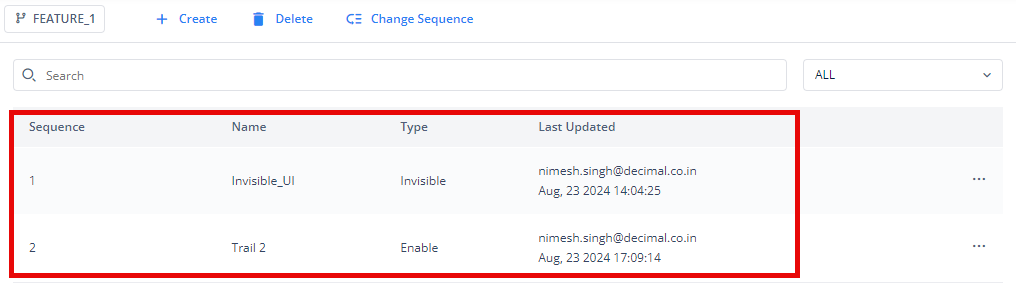 |
| Headers | If you have added a header to the page, this section displays the details of this header in a row. |
| Footers | If you have added a footer to the page, this section displays the details of this footer in a row. |
| Business Rules | This section displays a list of earlier-created business rules. The business rule contains an expression-based condition. The business rules are configured to validate the user’s action in the application, a data value, and to implement a scenario so that the application performs a specific function. |
NOTE: Page-level inventory is a type of local inventory that is available not only for pages but also for components and elements. It helps identify what is mapped to a particular component or element, just as it does for a page.
Component-Level Inventory
When you create a component on the page, the Component-Level Inventory displays a list of entities that are mapped within the component. This allows users to review and manage the mapped entities within the component independently. The Component-Level Inventory includes the following entities:
- Components (available when a FORM component is created)
- Task Groups
- Headers
- Footers
- Business Rules
Element-Level Inventory
When you create an element within a component, the Element-Level Inventory displays a list of entities that are mapped within the element. This allows users to review and manage elements and their mapped entities independently. The Element-Level Inventory includes the following entities:
- Task Groups
- Page (Under the Stepper and Tab Element)
