Configuring End Point Header Details
In the API Management module, this feature allows you to define the parameters that the API request’s header section contains. The header parameters are used for authentication purposes. The header parameters provide complete information about the source of the API request.
While integrating an API with the vConnect module, configuring header details is not a mandatory step, but you can use this feature if you want to send the modified parameters in the header section.
- Parameters of the request body
- Parameters of header section
- Constant values
- Built-in modules that are incorporated with the vConnect module, etc.
To define the end point header details:
- Under API Type, click the End Point Header Details tab, and the Header Details 1 area appears.
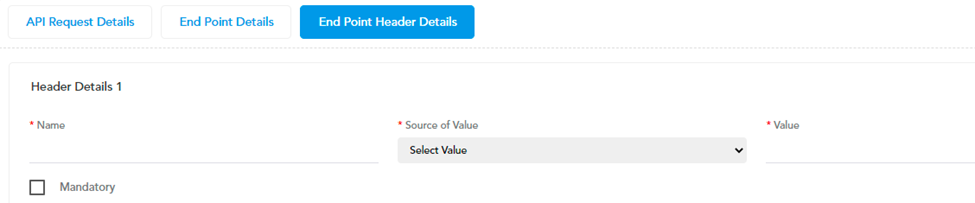
- In the Header Details 1 area, enter the end point header details as follows:
| List/Box | Description |
| Name | In this box, enter the name of the parameter (For example: – Mob_no or org_id) that you have defined in the code of the API or in the end-point URL. |
| Source of Value | Click this list and then select the source from where the API will fetch the data. To know more about selecting a source of value: see the section: Selecting Source of Value. |
| Value | In this field, enter a parameter, a constant value, or an in-built value based on the value that you select in the Source of Value list. This parameter is mapped to the value or absolution JSON path of the related element in the application. Case1:- (If you select HEADER in the Source of Value list) a. In the Name box, enter a parameter (for example:-orgid). b. In the Source of Value list, select HEADER. c. Click the Value list and scroll the list of parameters and then select org_id or enter the parameter (for example:- org_id) (If the parameter is not found). d. Click Save to configure the parameter. Case2:- (If you select REQUEST_BODY in the Source of Value list) a. In the Name box, enter a parameter (for example:- pan_no). b. In the Source of Value list, select REQUEST_BODY, and the Value box displays the dollar character ($) that is followed by the dot (.) character. c. After the dot (.) character, enter a parameter (for example:- pan_number). d. Click Save to configure the parameter. |
Was this article helpful?
YesNo
