Accessing Vahana Hub
After you successfully access the Vahana cloud’s portal, it lets you access the Vahana Middleware. Middleware is another web based portal that incorporates the Vahana Hub Marketplace. You can access the Vahana Hub Marketplace by performing the following functions:
- Accessing Middleware
- Creating a New App (Application) (Optional Step)
Accessing Middleware Portal
To access the Middleware portal:
- On the Vahana portal’s home page, see the thin right panel.
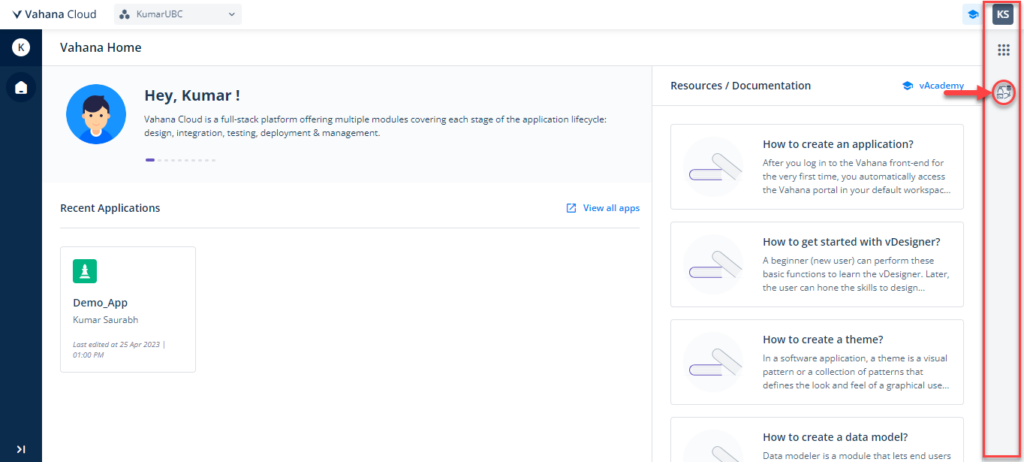
- In the right panel, see the Middleware icon (
 ).
). - Click the Middleware icon (
 ) to open the Middleware portal’s login page.
) to open the Middleware portal’s login page.
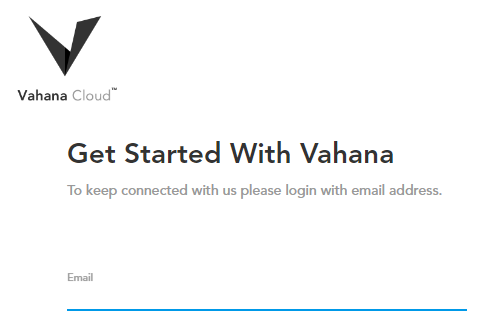
- On the login page, in the Email field, enter your registered email ID (For example:- abc@decimal.co.in).
- After you enter your registered email ID, the Password field appears.
- In the Password field, enter your Vahana cloud account’s password and then click Login, Middleware portal’s home page opens.
Creating a New App
To access the Vahana Hub, this step (Creating a New App) is an optional step. If you are accessing the Middleware portal the first time, you need to create an app (application) that lets you access the Middleware incorporated services, including Vahana Hub.
If you have accessed the Middleware portal several times earlier and created one or more applications to access Middleware resources, you do not need to perform this step. In this case, you can directly access the Vahana Hub Marketplace by accessing an application.
To create an application:
- On the Middleware portal’s home page, see the left panel.
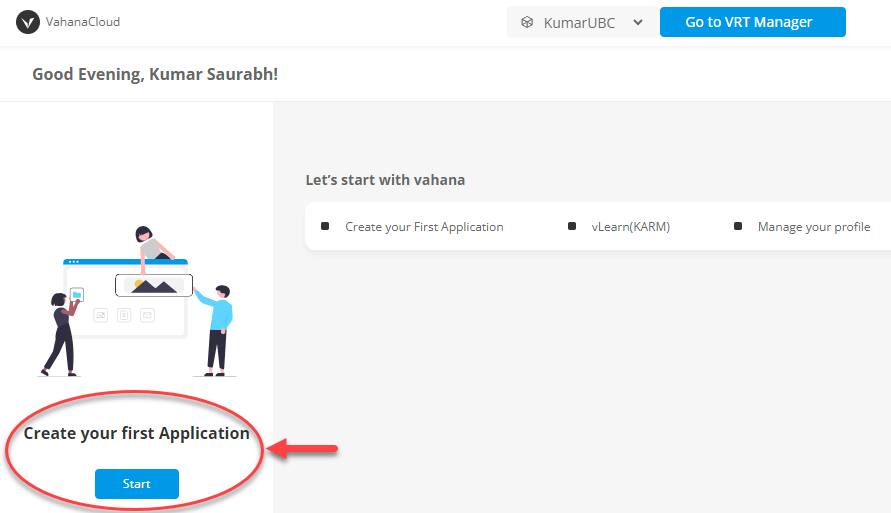
- In the left panel, click Start, and the Create Application dialog box opens.
- In the Create Application dialog box, perform the following functions:
| Field/Property | Description |
| Name | In this field, enter the application’s name (For example:- Demo_App). |
| Logo URL (Optional Step) | In this field, enter the URL of a logo. After the app is created, the Middleware portal displays the logo with the application’s name. |
| Primary Color | Click the Primary Colour bar ( Note:- In UI-based applications, the primary color category includes those colors that are frequently used in the application. |
| Secondary Color | Click the Secondary Colour bar ( Note:- In UI-based applications, you can use the secondary colors to impart the accentuation to the UI items. |
| Description (Optional Step) | In this field, you can enter a brief description of the app. |
- After you enter the app’s details, click Create to create a new app.
Accessing vHub Module
After you successfully create an app, it lets you access all Vahana Middleware incorporated applications and services. On the middleware’s dashboard, you can access vHub as follows:
- On the middleware’s dashboard, see the left panel.
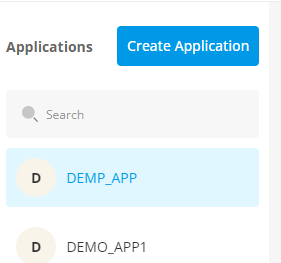
- Under Applications, click the application (For example:- Demo_App) under which you want to access the vHub module, and the dashboard displays the Vahana cloud’s incorporated modules in the right panel.
- In the right panel, click Vahana Hub, and another browser window opens and then displays the Vahana Hub dashboard.
- The Vahana Hub dashboard displays the list of published APIs.
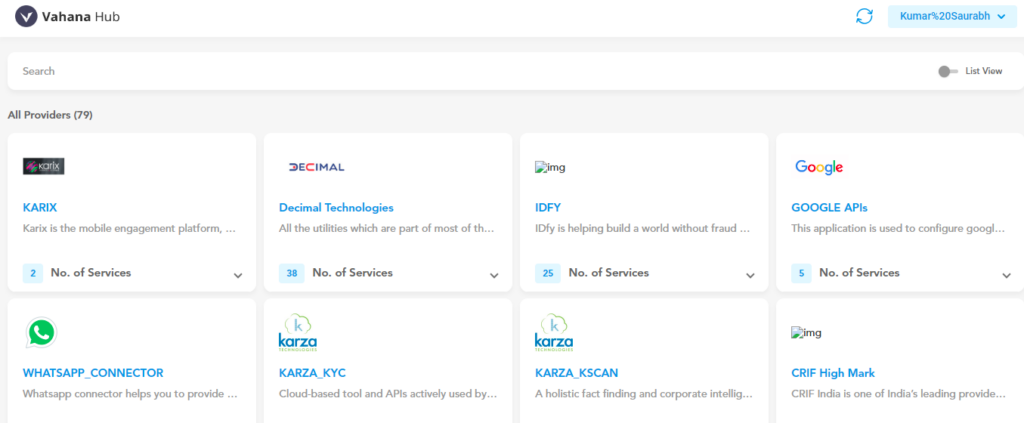
- In the API’s list, dashboard displays the following details:
- Group of APIs
- Number of services in the APIs’ group, etc
Accessing APIs
To access an API, you first need to determine which API you want to access. Thus, you either access the API’s group or search for the API and then access it.
To access an API:
- On the Vahana Hub dashboard, see the Search box.
- In the Search box, enter the API’s name (For example:- KYC_OCR_PLUS_BASE64) that you want to access.
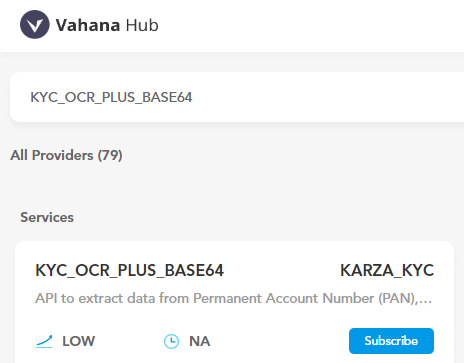
- After you enter the API’s name, the dashboard displays the API.
- Click the API, the dashboard displays the API’s request and response parameters.
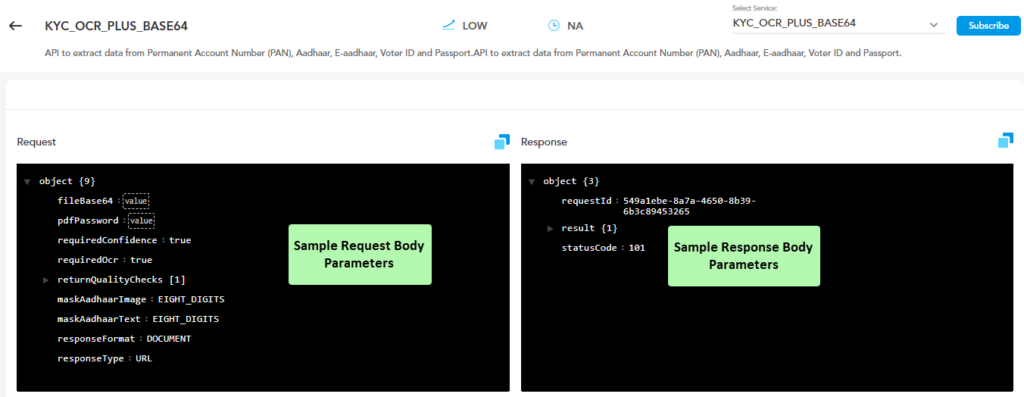
In the request body parameters, if you change the value of the request parameters and then test the API, the API will return results based on the request parameters’ value.
