Configuring List with Database View
If you choose to display a list with a database view, you need to provide the details of the database view while configuring the list. In the configuration details of the list, you need to provide the name of the database, name of object/object type that stores list data, and primary keys of database view. These primary keys are used to fetch the data from the data source.
To configure the list with the database view:
- On vDesigner application’s dashboard, see the left navigation pane.
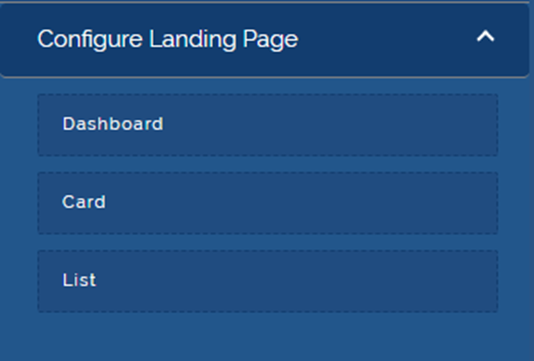
- In the left navigation pane, click Configure Landing Page and then click List, and the List View dialog box opens.
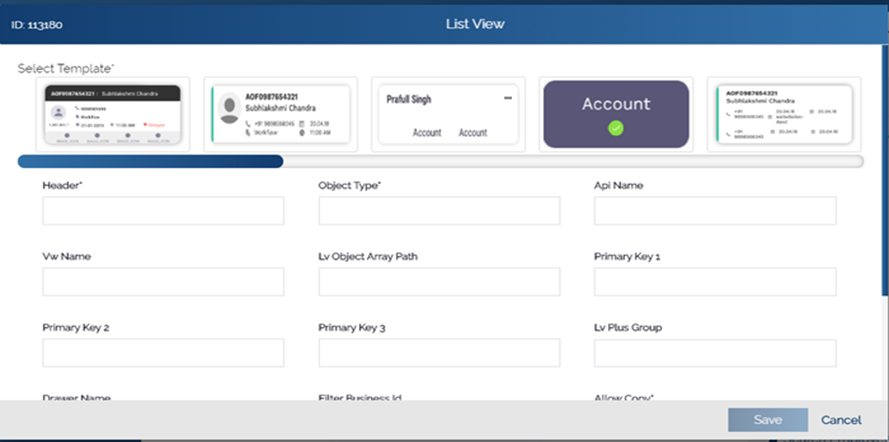
- In the List View dialog box, enter the configuration details as follows:
| Box | Description |
| Header | In this box, enter the name of the list (For example: – Pending List).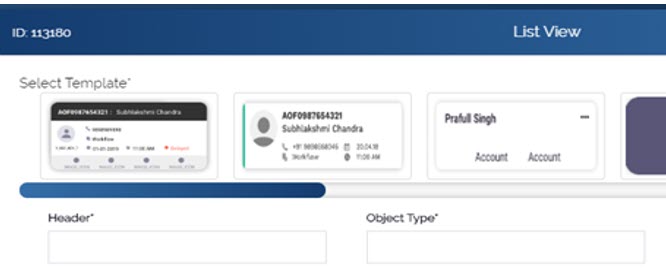 |
| Object Type | In this box, enter the name of database object (For example: – OBJECT_TYPE). It stores the data that the database view fetches from the data source.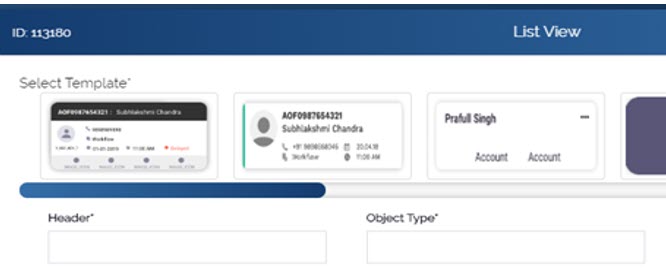 Note:- If you do not know the name of object that you want to enter in the Object Type box, you need to enquire the name of object of the database view from the database team. |
| Vw Name | In this box, enter the name of database view (For example: – vw_pending_assessment_data). The database view holds the data that it displays in the list. |
| Primary Key1/Primary Key2/Primary Key3 | In these boxes, enter the name of primary key (For example: – PRIMARY_KEY_1, PRIMARY_KEY_2, PRIMARY-KEY_3). These primary keys fetch the data from the data source where the data is stored. |
After you configure the list, you need to define the card. To define the card, you select specific card template that determines the card lay out in which the list displays the data.
Was this article helpful?
YesNo
