List View
When you configure a dashboard card, you can determine which list the card will display after the mobile app uploads the dashboard. You can achieve same objective by applying the List View task. When this task executes, it displays the list as a result of user-action.
When you configure the List View task, you also configure the list ID. Based on the configured list ID, the app displays the list after the List View task executes. This task allows you to configure the list ID on the on-click event or similar types of user-performed actions.
To apply the List View task:
- On the Task dialog box, see the left navigation panel.
- In the Search by task box, enter List View, and the left panel displays the List View task.

- In the left panel, click List View, and the List View dialog box opens.
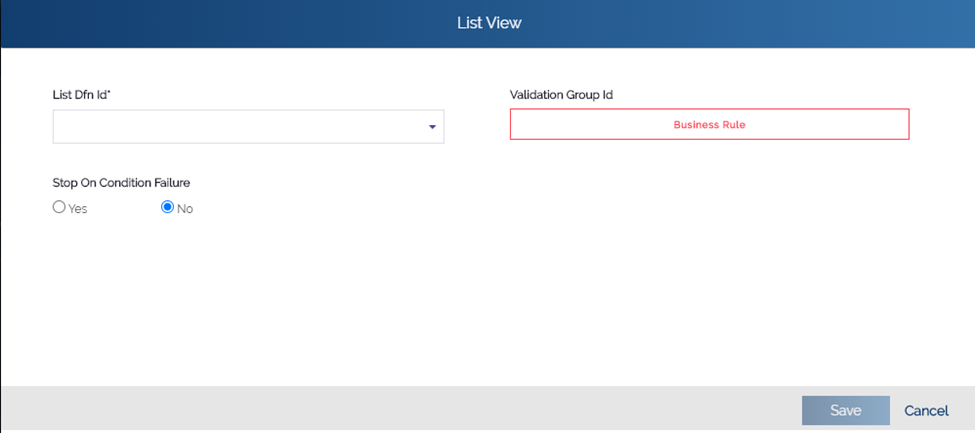
- In the List View dialog box, click the List Dfn Id and then select the Id of the list that you want to display.
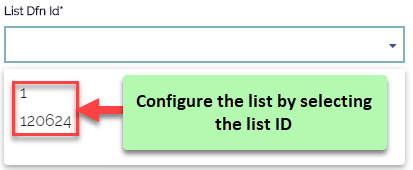
- After you select the list ID, click Save to close the List View dialog box.
- In the Task dialog box, click Save to successfully configure the List View task.
Was this article helpful?
YesNo
