Adding New User
In the vScheduler’s execution portal, this feature allows you to add a new user. After you add a new user, the vScheduler module sends the alert to the user after it runs the scheduled job.
To add a new user:
- On the execution portal’s dashboard, see the Job Processor area.
- In the Job Processor area, click the Send Alert On Success or Failure check box, and the dashboard expands and then displays the Alert area.
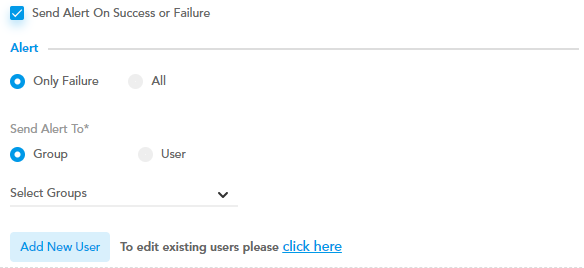
- In the Alert area, click Add New User, and the Add User dialog box opens.
- In the Add User dialog box, enter the values as follows:
| Field | Description |
| Name | In this field, enter the user’s name. |
| In this field, enter the user’s email ID. vScheduler sends the alert to this mail ID, which is treated as the user’s registered email ID. | |
| Mobile Number | In this field, enter the user’s mobile number. |
- After you enter the user’s details, click Add User to successfully add a new user.
- Perform the steps from step 3 to step 5 to add other users.
Was this article helpful?
YesNo
