Configuring Environment Variable
Introduction
In the “Environment†module, variables, which are also referred to as “Environment Variablesâ€, allow the client application environment to access Vahana resources. After environment variables are created, you can export them to client application environment.
On the Vahana cloud platform, environment variables are created and exported if the client organization does not want to provide the direct access to servers, citing security reasons. Many client organizations may ask for other alternative solutions to share resources, deliverables, builds, and other project related artifacts for ongoing or future software development projects.
In that critical case, the Vahana technical team first creates EXPORT type VRT and therefore uses it to configure an environment. When you configure an environment by using the EXPORT type VRT, you can only use that environment to export environment variables. You cannot use that environment to sync the resources.
Thus, you can add several environment variables to the EXPORT type environment. After you add environment variables to the environment, you can export them by clicking Export button on the dashboard of the respective environment.
Note:- In the Environment module, adding variable to an environment means configuring variables.
When you add the environment variable to an environment, you configure the environment variable. The configuration details of the environment variable contain the details of resource (server, database repository, application service) that you want to share with the client application environment. You can share applications, services, and other resources by exporting the environment variable to the client application environment.
To access these resources, the client-specific server can import these environment variables. You can configure the environment variable as follows:
To configure environment variable:
- On the Vahana dashboard, locate the Variables tab.
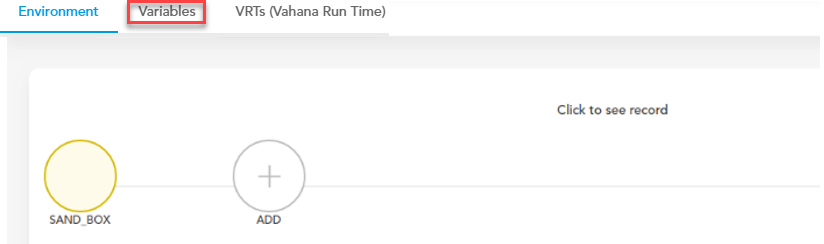
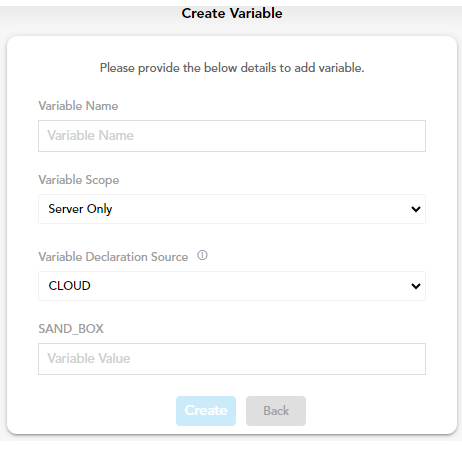
- On the Create Variable dialog box, enter or select value as follows:
| Box/List | Description |
| Variable Name | In this box, enter the name of variable (For example:- Demo_Var1) |
| Variable Scope | Click this list to select any of the following values: a. Server Only Select this option to grant access to the exported variables on the server machine only. b. Server and Mobile Select this option to grant access to the exported variables on the server machine and mobile phone device. |
| Variable Declaration Source | Click this list to select any of the following values: a. Cloud Select this value if you want to give the access of the environment variable on the global level. Access on the global level means that the resources from the external domain can access the environment variable based on the importing rights and permission. b. VRT Select this value if you want to provide the access of the environment variable on the VRT level only. |
| Sand_box, UAT | The Create Variable dialog box displays different boxes of all the available environments. In these boxes, you can enter IP address/URL (detail of the resource) that you want to export to the client application environment. These boxes only become active after you choose CLOUD in the Variable Declaration Source list. |
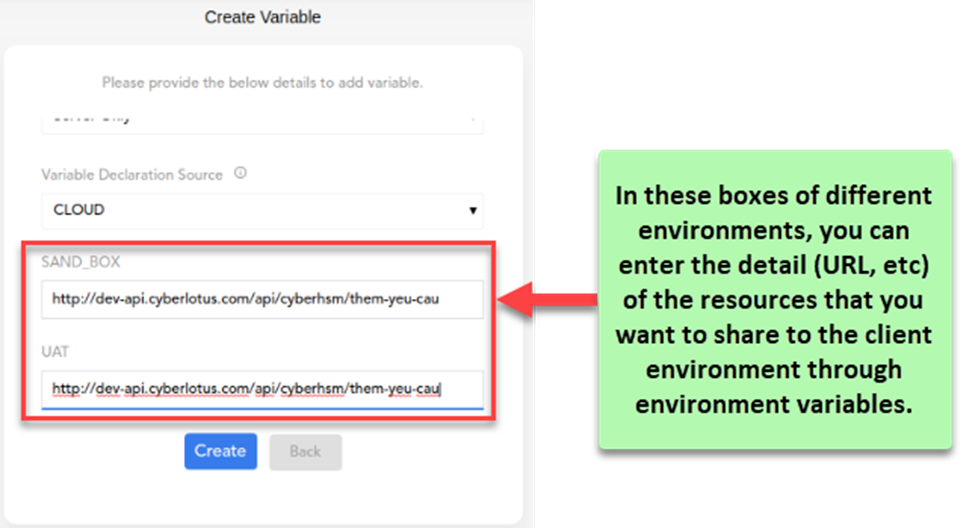
- After you enter or select the values in the boxes, click Create, and the Environment Manager module creates a new environment variable.
Viewing Environment Variable
On the Vahana dashboard, when you click the Variables tab, the dashboard displays the list of earlier created environment variables.
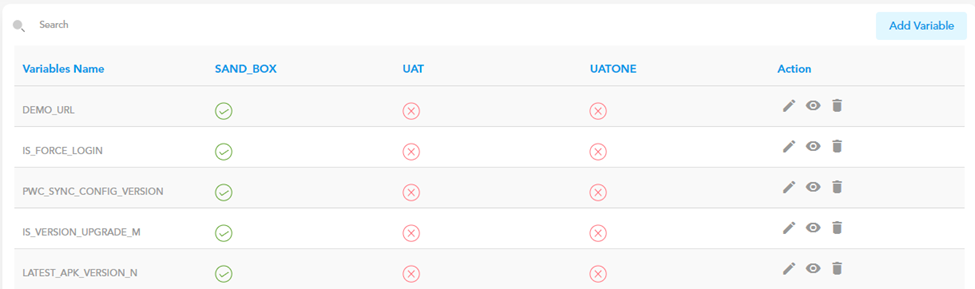
The list displays the variables’ details under different columns/fields that are described as follows:
| Field/Column | Description |
| Variable Name | This field displays the name of environment variable. |
| SAND_BOX, UAT, UATONE | These fields denote the name of existing environment. The field of specific environment displays any of the following icons: a. ( b. ( |
| Action | This column displays three icons, which are described as below: a. ( b. ( c. ( |
Exporting Environment Variable
You can export the environment variable by clicking the Export button on the dashboard of Environment module. On the dashboard, the Export button becomes available if you have configured the respective environment by using the EXPORT type VRT. To know more about VRT, visit the section: Configuring Vahana Run Time.
To export the environment variable:
- On the Vahana dashboard, click the Environment tab, and the dashboard displays the list of available environments.
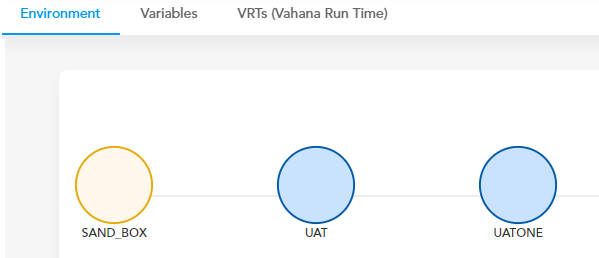
- Click the (EXPORT) type environment (For example: – UATONE), and the dashboard displays the environment’s details.
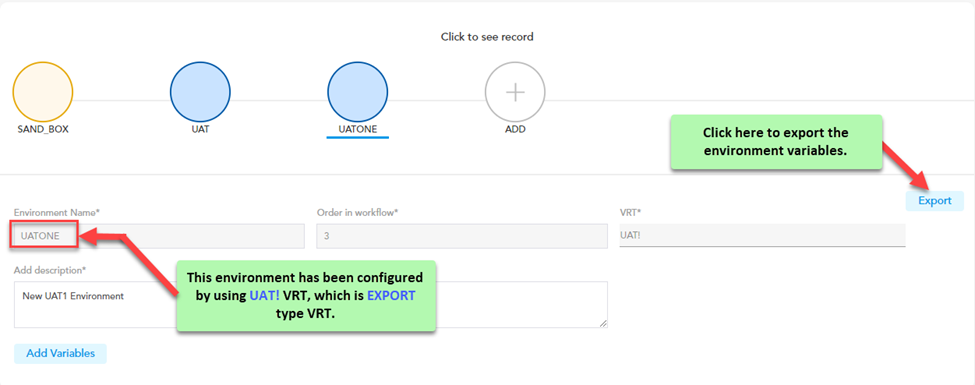
- On the dashboard, click Export, and the environment variables are successfully exported to the client environment.
