Control Disable
This task executes to make a control inactive (disabled) as a result of user action or any other event. After the control becomes inactive, the user cannot perform function on the control. If you want to make the control inactive (disable) by applying this task, the Is Enabled property of the element should have Yes as selected option. The figure specifies that the control is active (enabled) by default.
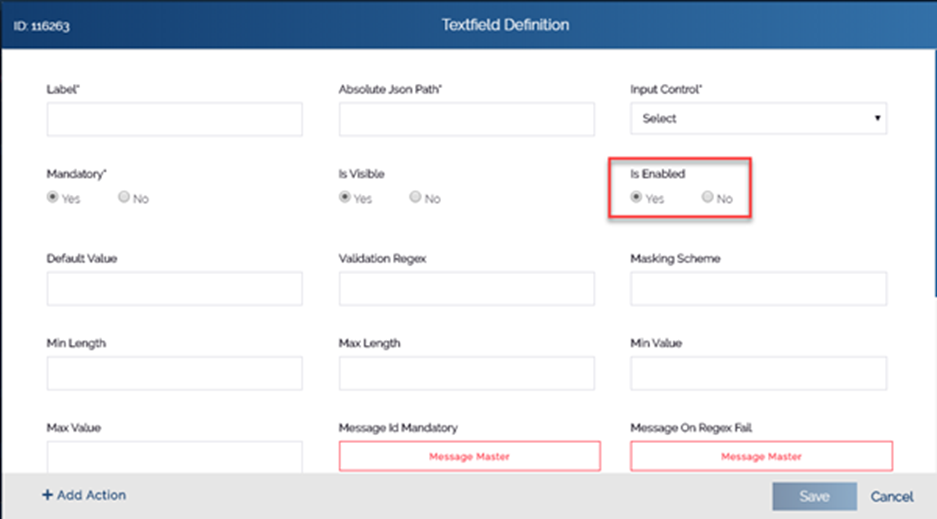
To apply the control disable task:
- On the Task dialog box, see the left navigation panel.
- In the Search by task box, enter Control Disable, and the left panel displays the Control Disable task.

- In the left panel, click Control Disable, and the Control Disable dialog box opens.
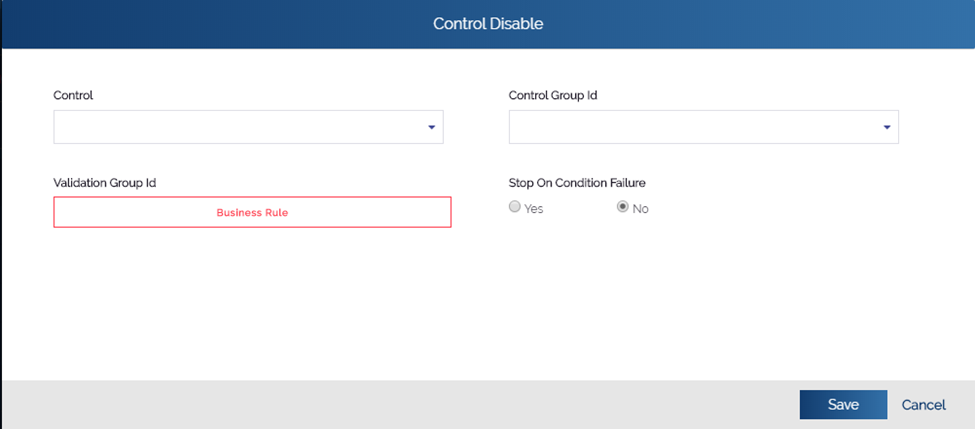
- In the Control Disable dialog box, perform the function as follows:
- Click the Control list and then select the control that you want to make inactive (disable) after user performs the action.
- Or, Click the Control Group Id list and then select the group of controls to make all controls of that group disabled.
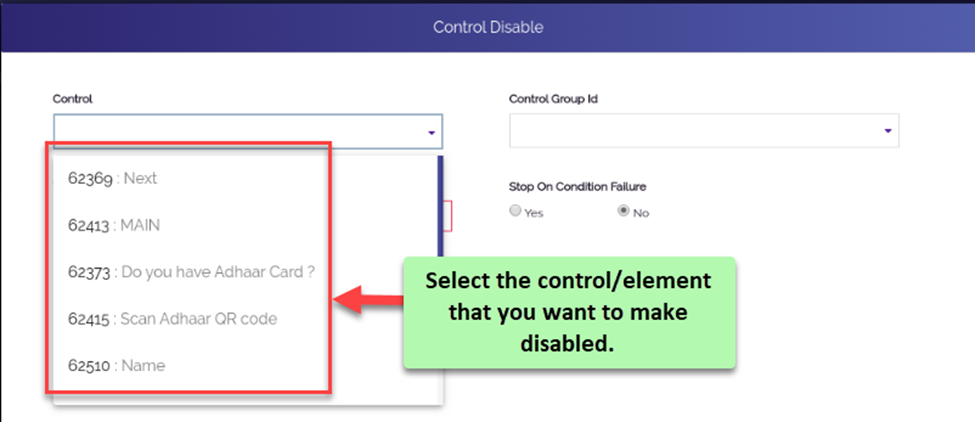
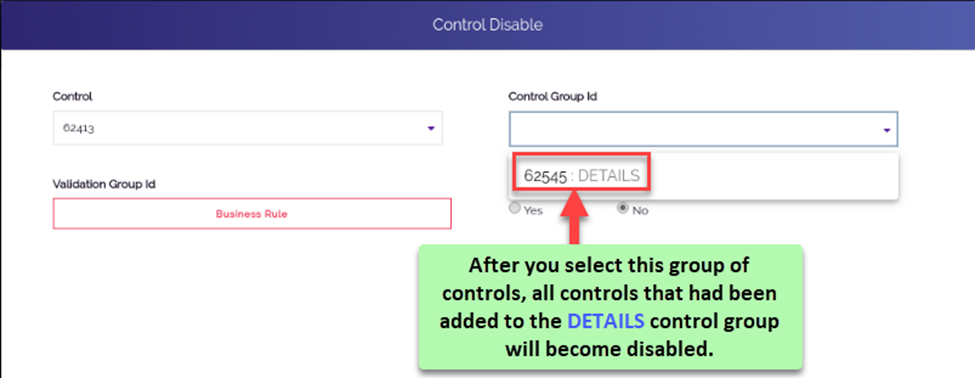
- After you select the control or group of controls, click Save to close the Control Disable dialog box.
- In the Task dialog box, click Save to successfully configure the Control Disable task.
Was this article helpful?
YesNo
