ID Generation
This task is applied to randomly generate a unique ID as a result of user action. When this task executes, it automatically creates a unique numeric ID and then stores it in the object that you configure while applying this task.
When a user designs a mobile app in the vDesigner application, the ID generation task is applied to many functional scenarios. The configuration of ID generation task and rule depends on the functional requirement of the mobile app.
When mobile app user performs the function on an element to create a unique ID, this task executes and then randomly generates the unique ID. Thus, it stores the unique ID in the configured JSON object.
In the enterprise mobile apps, you can use the unique ID to:
- Track and monitor the end-customers’ journey
- Monitor transactional and non-transactional data
- Monitor communication logs that are generated as a result of transaction processing, and others
To apply the ID Generation task:
- On the Task dialog box, see the left navigation panel.
- In the Search by task box, enter ID Generation, and the left panel displays the ID Generation task.

- In the left panel, click ID Generation, and the ID Generation dialog box opens.
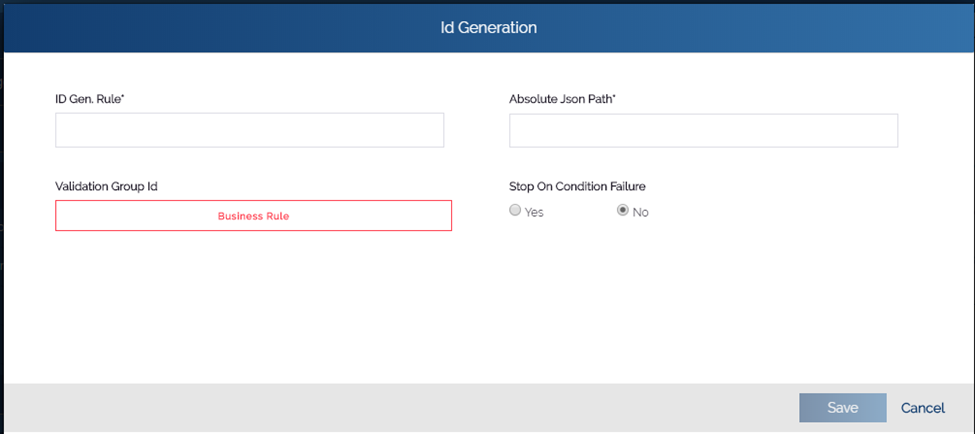
- In the ID Generation dialog box, perform the following functions:
| Box | Description |
| ID Gen Rule | In this box, enter the algorithm/expression that creates the unique ID at the time the ID Generation task executes. You can write the ID generation algorithm as given in the following example:- #Sample ID generator rule: D+[LOGIN_ID]+[DATETIME] When this ID generator rule executes to create unique ID, the unique ID contains the following: 1. The character: D, which is prefixed to the entire value of the unique ID. 2. LOGIN_ID, which denotes the login Id/login name of the mobile app user. 3. DATETIME, which denotes the date and time at which the unique ID is generated. |
| Absolute JSON Path | In this box, enter the JSON path. After the ID Generation task executes, it creates unique ID and then stores it in the object of JSON path. The sample JSON path is given below: #Sample JSON path: $.POD.ID The ID Generation task stores the newly created unique ID in the ID object. |
- After you define the ID generation rule and absolute JSON path, click Save, and the ID Generation dialog box is closed.
- In the Task dialog box, click Save to configure the ID Generation task.
