Message
You can apply this task to open a message screen that the app user can use to send messages to different recipients. When this task executes, it opens the message screen. The message screen displays the pre-configured message that you can send to different recipients.
To apply the Message task:
- On the Task dialog box, see the left navigation panel.
- In the Search by task box, enter Message, and the left panel displays the Message task.

- In the left panel, click Message, and the Message dialog box opens.
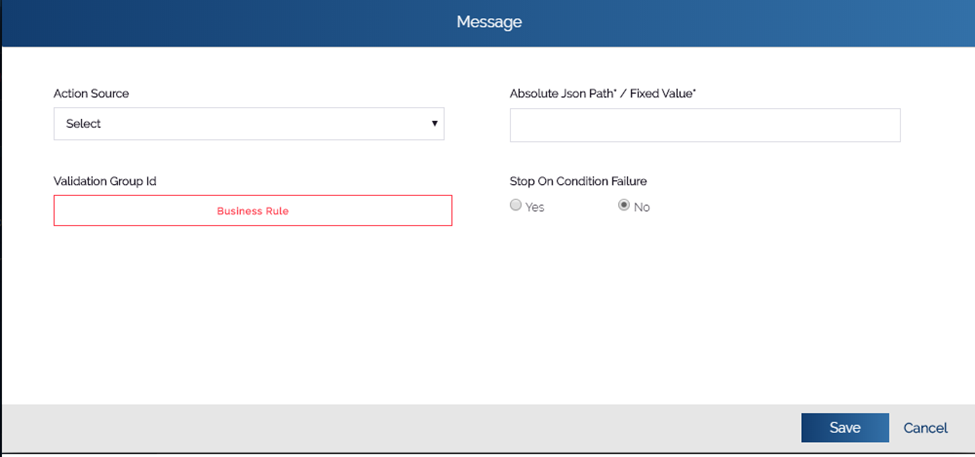
- In the Message dialog box, perform the following functions:
| Box/List | Description |
| Action Source | Click this list to select any of the following values: 1. Fixed If you select this value, you can type the message in the Absolute Json Path/Fixed Value box. After the Message task executes, it displays the message screen along with the message that you enter in the Absolute Json Path/Fixed Value box. You can send this message to different recipients. 2. Reference Key If you select this value, you need to enter the JSON path in the Absolute Json Path/Fixed Value box. The task will pick the message from the object of the absolute JSON path. The sample absolute JSON path is as follows: # Sample JSON Path $.POD.CON_MESSAGE After the Message task executes, it accesses the CON_MESSAGE object and then picks the message. Thus, it opens the message screen with the message that it picks from the JSON path. You can send this message to different recipients. |
| Absolute Json Path/Fixed Value box | In this box, you can enter the values as follows: Case1:- (In the Action Source list, if you select FIXED) In this box, enter or type the message text (For example: – Can we schedule a meeting?) Case2:- (In the Action Source list, if you select REFERENCE KEY) In this box, enter the absolute JSON path from where the Message task picks the message text. # Sample JSON Path $.POD.CON_MESSAGE After the Message task executes, it accesses the CON_MESSAGE object and then picks the message. |
- After you configure the message click Save, and the Message dialog box is closed.
- In the Task dialog box, click Save to successfully configure the Message task.
Was this article helpful?
YesNo
