Load Entity
This post is referring to Vahana 2 (beta version). To check the document for production, please go to vDesigner-v1.0
Definition
When this task executes, it loads and activates the entity for data transaction. The data transaction includes the activities such as setting the data or getting data from a specific data path or data object.
Steps to Configure
- On the Event Configuration page, find the Task panel.
- In the Task panel, search and find the Load Entity task.
- Drag the Load Entity task from the Task panel to the Execution panel.
- Under Load Entity, a group of boxes appears.
- In the boxes, configure different properties as follows:
| List/Box | Description | Mandatory |
| Reference Name | In this box, enter the name of the task. Also, the system generates a reference name by default that you can change. | Yes |
| Select Entity | In this box, you can configure an entity that you want to load and activate. The application environment can consist of several pre-defined entities to manage a variety of business data. To select and configure an entity type: 1. In the Select Entity box, click the application tree icon ( 2. The Select Entity panel displays the tree of entity types. 3. In the tree, select the entity type (For example: – Ent1).  4. After you select the entity, click Select, and the entity is successfully configured. | Yes |
| Path | In this box, select the entity’s path to load a specific set of data. In the Path box, you can define the path as follows: 1. Click in the Path box, and a smart selector expands. 2. In the Path box, enter the entity’s attribute’s name that the application will access to load the data, and the smart selector displays the attribute’s name. 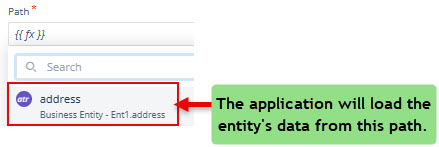 3. In the smart selector, select the attribute. | Yes |
| Business Rule (Optional Step) | In this box, you can configure a business rule to determine the execution of the Load Entity task. If the user’s action satisfies the condition in the business rule, the Load Entity task is executed. To configure the business rule: –> In the Business Rule box, click the application tree icon ( –> In the Business Rule panel, click CreateNew to configure the new business rule. | No |
- After you configure the related properties, click Save to configure the Load Entity task.
Was this article helpful?
YesNo
