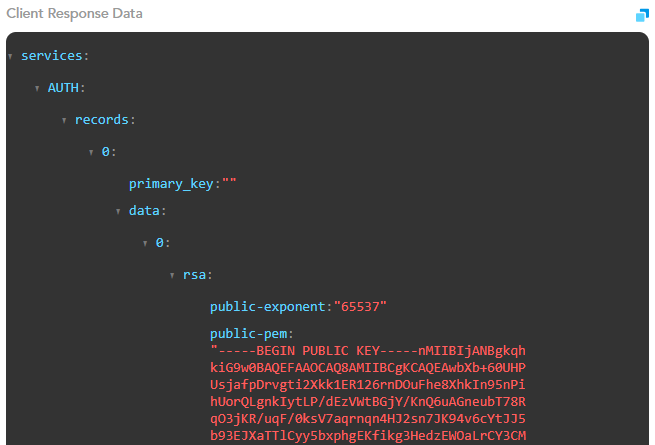Viewing Service Logs
In the View Detailed Logs module, this feature allows you to view details of service logs. When you access the View Detailed Logs module, its dashboard displays the list of different services that the client application environment has invoked.
In the list, when you click a service, the dashboard displays the broad-level details of service logs.
To view service logs’ details:
- On the dashboard, see the list of services.
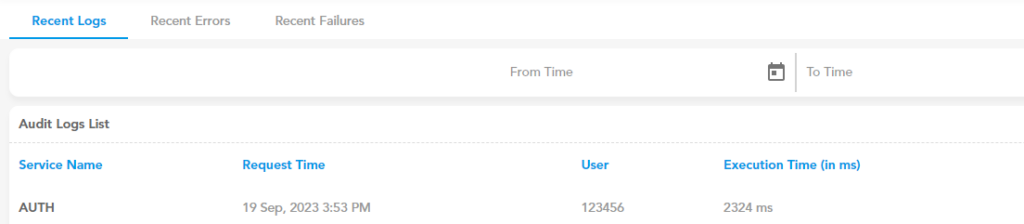
Note:- You can view the list of services under the Recent Logs tab.
- In the list, click the service’s name (for example:- Auth), and the dashboard displays the details of service logs as follows:
Top Section:-
Under the Recent Logs tab, the dashboard displays the following service’s details:
- Name of service
- Date and time at which the client application invoked the service
- Application user’s ID
- Total time that the API consumed to send response
- API’s status (Success or Failure)

Bottom Section:-
Under the System Request tab, the dashboard displays the logs related to the following cases:
- When the API request reaches the Vahana gateway from the client application
- When API response reaches the Vahana gateway from the server
Under the System Request tab, service logs’ details include the following:
- Trace ID:- It is a unique ID that the Vahana cloud creates when an application invokes an API. If the client application posts five API requests, the Vahana cloud will create five unique trace IDs against each API request. The trace ID helps you track the API request’s route. This route traceability lets you find how an API request reached the server to get a response.
Note:- While processing an API request, if a service calls another service to perform the function, the Vahana cloud uses the same trace ID.

- Client Request Data:- This section displays the request data that the client application sends in the API request. For different service calls, this section has different data values. For instance:- If the client application calls the “Auth” service, client request data contains the login ID.
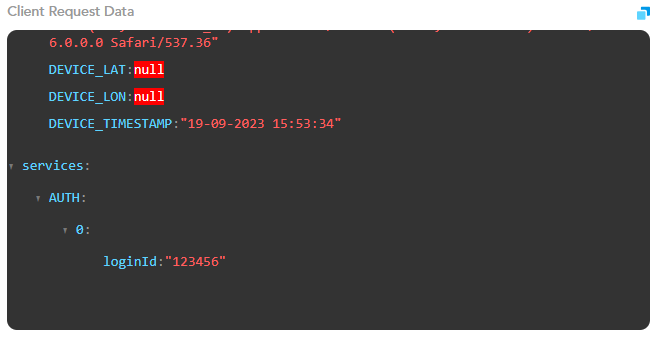
- Client Request Header:- This section displays the API request’s header’s data. In the API request, header details are used for authentication purposes. By checking the header details, server detects the source of the API request. In the API request, header’s data includes the following:
- Unique trace ID
- Content length
- Authorization details
- Origin (Client’s application URL from where the API request is generated)
- Service name
- Unique API request’s ID
- App or application ID, and others
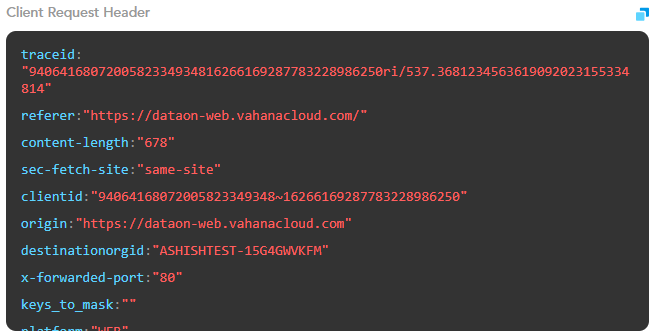
- Others Data:- This section displays a few additional parameters that can be used as the path and URI parameters. The path parameters are used to identify a resource at the endpoint.
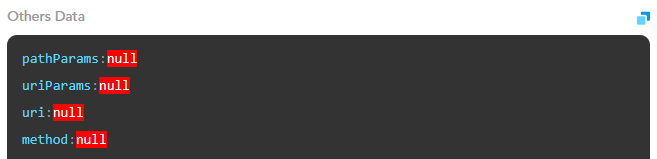
- Client Response Data:- This section displays the API’s response. The API returns the response to the client application. The API response contains the status of the API request, in addition to JWTtoken and other data. The JWTtoken is a URL-safe Internet standard that maintains the session between client and server.