Load Current Entity
This post is referring to Vahana 2 (beta version). To check the document for production, please go to vDesigner-v1.0
The Load Current Entity task allows the end-user to access the second-level information after he clicks the first-level information. For instance:- You can apply the Load Current Entity task to pick the index of an item in a List element that the end-user clicks to access the second-level information.
Steps to Configure
- On the Event Configuration page, find the Task panel.
- In the Task panel, search and find the Load Current Entity task.
- Drag the Load Current Entity task from the Task panel to the Execution panel.
- Under Load Current Entity, a group of boxes appears.
- In the boxes, configure different properties as follows:
| Property | Description | Mandatory |
| Reference Name | The reference name specifies the name of the task. In the Reference Name box, enter the name of the task. | Yes |
| Select Entity | In this box, you can configure the current entity that you want to load and activate. To select and configure the current entity: 1. In the Select Entity box, click the application tree icon ( 2. The Select Entity panel displays the tree of entity types. 3. In the tree, select the current entity (For example: – prod). 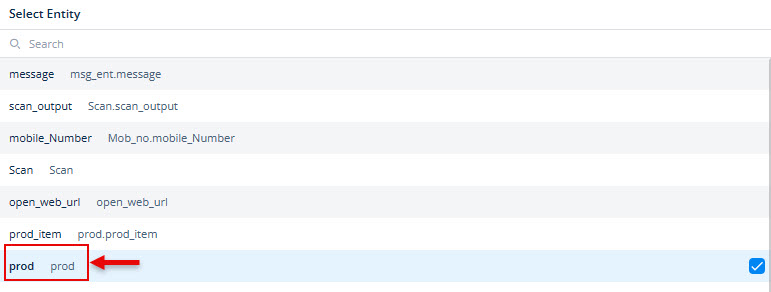 4. After you select the entity, click Select, and the entity is successfully configured. | Yes |
| Path | In this box, select the entity’s path to load a specific set of data. In the Path box, you can define the path as follows: 1. Click in the Path box, and a smart selector expands. 2. In the Path box, enter the current entity’s attribute’s name that the application will access, and the smart selector displays the attribute’s name. 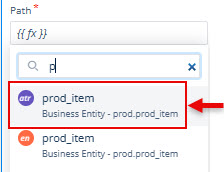 3. In the smart selector, select the attribute. Note:- The following JSON code has been defined in the Data Modeler module. 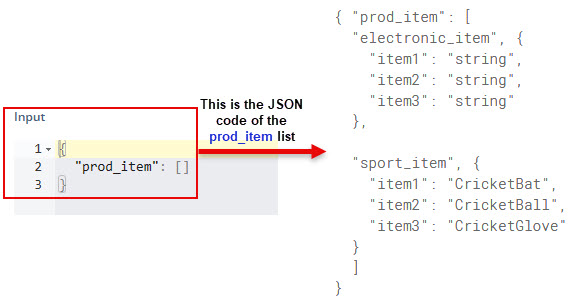 | Yes |
| Primary Key | In this box, enter the key (a JSON key) (for example, item1). The application will start searching the index from the index number of the item1. | Yes |
| Business Rule (Optional Step) | In this box, you can configure a business rule to determine the execution of the Load Entity task. If the user’s action satisfies the condition in the business rule, the Load Entity task is executed. To configure the business rule: 1. In the Business Rule box, click the application tree icon ( 2. In the Business Rule panel, click CreateNew to configure the new business rule. | No |
- After you configure the related properties, click Save to configure the Load Current Entity task.
Was this article helpful?
YesNo
