Branch Management
Introduction
This feature allows you to create, manage, and edit the branches. In the Release Manager application, a branch is created out of the master branch. As described in the heading section: Release Manager Overview, you create three types of branches from the master branch: Hotfix branch, Deployment branch, and backup branch. The backup is used to archive the application code. The deployment and hotfix branch are commonly created to access and update/fix the application code.
After the code is fixed, the hotfix or deployment branch is merged back into the master branch. You create, manage, and edit a child (hotfix, deployment) branch as follows:
Creating a New Branch
This feature allows you to create a new branch. To create a new branch:
- In the Release Manager application, click the Branch Management tab.

- Click Add Branch, and the Add New Branch dialog box opens.
- On the Add New Branch dialog box, perform the following functions:
| Box/List | Description |
| Branch Name | In this box, enter the name of the branch (For example: – Test3). |
| Type | In this box, select a category or type for the branch as follows: a. Deployment Select this type if you want to access the application module to fix or update the application code. b. Backup Select this type if you want to take the backup of the application code. c. Hotfix Select this type if you want to access and then fix the application code to resolve the abruptly occurring errors. |
| Source | Click this list and then select the source branch from which you want to create a new branch. You can select the source branch as follows: a. Select the master branch Select the master branch if you want to create a new branch from the master branch. After you fix or update the application code, the child branch is merged back into the master branch. b. Select the child branch You can also create a new branch from a non-master branch. In this case, the source branch can be a deployment or hotfix, or a backup branch. It means that you can create an ‘n’ number of child branches from another child branch. |
| Purpose | In this box, enter the brief purpose to create the new branch. |
Editing a Branch
This feature allows you to edit the existing branch. To edit a branch:
- In the Release Manager application, click the Branch Management tab, and the application displays the list of the existing child branches.
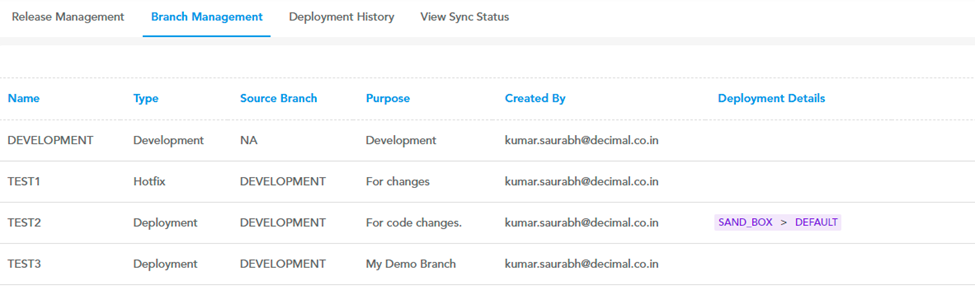
- Locate the name of the branch (For example: – Test1) that you want to edit.
- Place the mouse pointer on the name of the branch, and the Edit link appears.
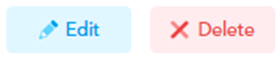
- Move the mouse pointer in the same row and then click Edit, and the Edit <Branch Name> dialog box opens.
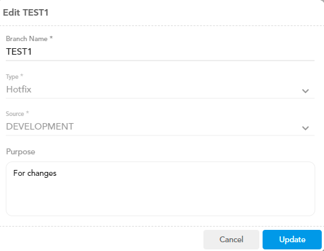
- In the dialog box:
- Click in the Branch Name box and then change the name of the branch.
- Click in the Purpose box and then change the purpose of the branch (If required).
Note:- While editing a branch, the application allows you to edit the name and the purpose of the branch. The Type and the Source lists remain non-editable. It means that you cannot change the source branch from which the current branch is cut and also cannot change the type of the branch.
- After you edit the name and the purpose of the branch, click Update, and the Release Manager module successfully updates the branch.
Deleting a Branch
This feature allows you to delete a branch. You can only delete a non-master branch. The application does not allow you to delete the master branch. In the Release Manager application, a non-master branch can be a hot-fix, deployment, or backup branch that is created from the master branch.
To delete a branch:
- In the Release Manager application, click the Branch Management tab, and the application displays the list of the existing child branches.
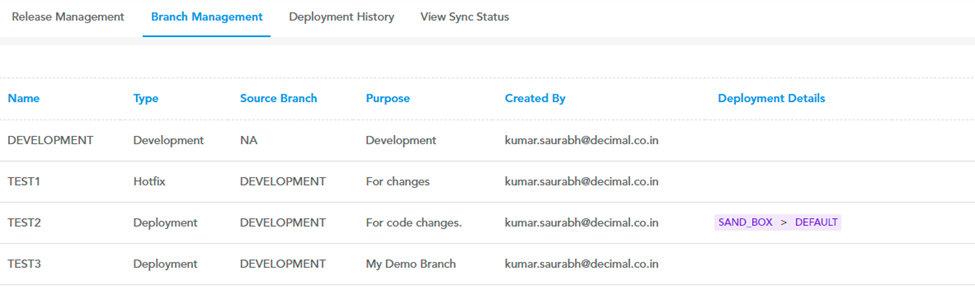
- In the list of branches, locate the name of the branch (For example: – Test3) that you want to delete.
- Place the mouse pointer on the name of the branch, the Delete link appears.
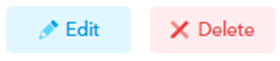
- Move the mouse pointer in the same row and then click Delete; a message box opens and displays the message: Are you sure you want to delete this branch?
- On the message box, click OK, and the branch is deleted.
Viewing Branch Details
After you access the “Branch Management†module, the Release Manager application displays the details of the branches that have been created earlier. The Release Manager application displays the following details of a branch:
To view the branch’s details:
- In the Release Manager application, click the Branch Management tab, and the application displays the details of the earlier created branches.
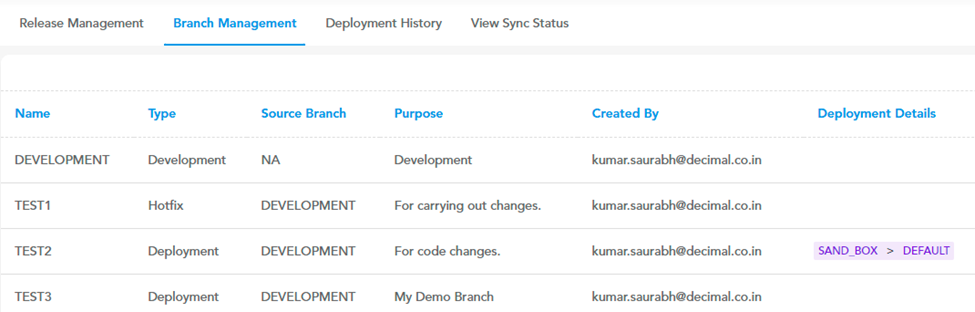
- The details of a branch include the following:
| Branch related Data | Description |
| Name | This field displays the name of the branch. The Release Manager consists of a default master branch, which is called the “Development†branch. When you create other non-master branches, you can define the name of the new branch. |
| Type | This field displays the following types of the branches: a. Deployment This type of the branch is created to fix or update the code of the application module. b. Backup This type of branch is created to take the backup of the application code. c. Hotfix This type of branch is created to fix the abruptly occurring errors in the application code. |
| Source Branch | This field displays the name of the branch from which the new branch is cut. You can cut the new branch from the master branch or from other non-master branch that you created earlier. |
| Purpose | This field displays the purpose of creating the new branch. |
| Created By | This field displays the name of the user who has created the branch. |
| Deployment Details | This field displays the deployment path that specifies the location where the application module/service is deployed. The deployment path contains the name of the environment where the application module is deployed. |
