Display Message
This post is referring to Vahana 2 (beta version). To check the document for production, please go to vDesigner-v1.0
When this task executes, it displays the message as a result of the user-action or when an event triggers.
Steps to Configure
- On the Event Configuration page, find the Task panel.
- In the Task panel, search and find the Display Message task.
- Drag the Display Message task from the Task panel to the Execution panel.
- Under Display Message, a group of boxes appears.
- In the boxes, configure different properties as follows:
| List/Box | Description | Mandatory |
| Reference Name | In this box, enter the name of the task. Also the system generates a reference name by default that you can change. | Yes |
| Select Message | In this box, you can configure the message that the application will display as a result of the user-action or when an event triggers. To configure the message: –> In the Select Messages box, click the application tree icon ( –> The Message Library pane displays the earlier created message templates. –> In the Message Library pane, select the message template that you want to configure. –> After you select the template, scroll down and then click Save, and the Select Message box starts displaying the configured message; it means that the message is successfully configured. 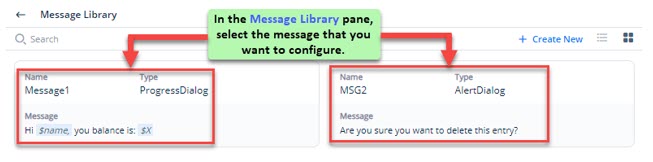 Note:-If you want, you can create and then configure a new message template instead of configuring the existing message templates. To know more about message template, access the post: Message Master Widget and then visit the section: Creating a New Custom Message. | No |
| Business Rule(Optional Step) | In this box, you can configure a business rule to determine the execution of the Display Message task. If the user’s action satisfies the condition in the business rule, the Display Message task is executed. To configure the business rule: –> In the Business Rule box, click the application tree icon ( –> In the Business Rule panel, click CreateNew to configure the new business rule. | No |
- After you configure the related properties, click Save to configure the Display Message task.
Was this article helpful?
YesNo
