Adding a Text Field
To add a text field:
- On the left navigation pane, click Standard, and the Standard menu expands.
- Under Standard, scroll down and then locate the Text Field element.
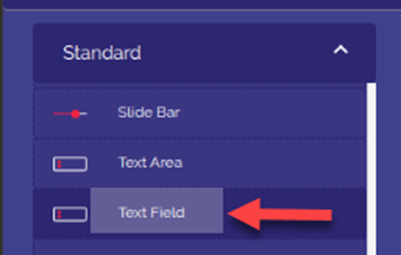
- Click the Text Field element, and the TextField Definition dialog box opens.
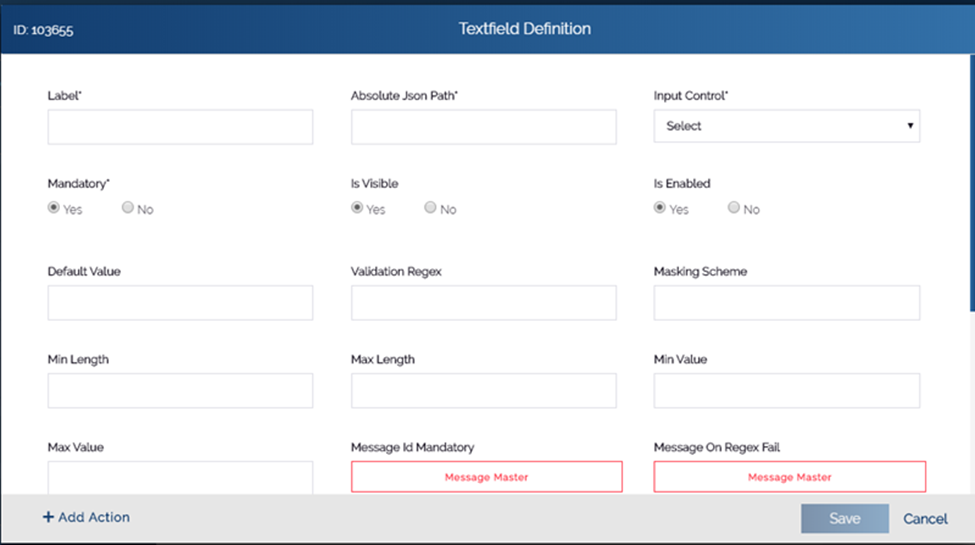
- On the TextField Definition dialog box, enter values in the boxes as follows:
| Box/List | Description |
| Label | In this box, enter label (For example:- Name) of the text field that is displayed to the left of the text field |
| Absolute JSON Path | In this box, enter the absolute json path as follows: $.POD.name. This json path denotes the location where the configuration details of this element are stored. |
| Input Control | Click this list to select the condition to enter the value in the text field. For example: – If you select Char With Title Case, it means that the user can enter only alphabetic characters with first character in capital letters. |
| Mandatory | Click Yes if you want to make the text field as a mandatory element. |
| Is Visible | Click Yes if you want to make the element visible after the respective form is displayed. |
| Is Enable | Click Yes if you want to make the element as active element. In the active element, the user can enter the value. |
| Message ID Mandatory | This feature is used to configure the message against the user action on the text field. To configure the message: 1. Click Message Master, and the Message Master dialog box opens. 2. In the Message Master dialog box, select the message that you want to display if the user forgets to fill the value in the text field. If you want to add the new message: 3. Click the Message Type list and then select: i. W to add a warning message. ii. E to add an error message. iii. I to add information type message. 4. After you select the message type, click the Description box. 5. In the Description box, enter the text of message (For example: – Please fill correct value.) 6. After you enter the text/description of the message, click Add Message, and the message is successfully configured. |
Was this article helpful?
YesNo
