Open Date Picker
You can configure this task on an element (for example:- button). When a user clicks the element, the Open Date Picker task is executed, and it displays the Date Picker element.
Thus, the user can select the start date and end date on the Date Picker element.
Steps to Configure
- On the Event Configuration page, find the Task panel.
- In the Task panel, search and find the Open Date Picker task.
- Drag the Open Date Picker task from the Task panel to the Execution panel.
- Under Open Date Picker, a group of boxes appears.
- In the boxes, configure different properties as follows:
| Box | Description | Mandatory |
| Reference Name | In this box, enter the name of the task. Also the system generates a reference name by default that you can change. | Yes |
| Templates | This property allows you to select a pre-defined template from two template types: 1. Web 2. Android You can use the pre-defined template to change the appearance and functionality of the date picker element. | |
| Input Start Date | This property allows you to configure the start date. When you click in the Input Start Date box, a smart selector expands. In the smart selector, you can configure the start date as follows: 1. Static function:- You can use this function to manually define the start date. To define the start date manually: a. In the smart selector, enter Static, and the Static function appears in a list. b. Select the Static function. 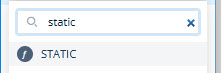 c. In the Static function, click the Number parameter, and a list of different data types opens. d. In the list, select String. e. In the Static function, click the value parameter and then enter a date in place of the value parameter. 2. Entity:- You can use this option to fetch the date from an entity. To select an entity: a. Click in the Input Start Date box, and a smart selector expands. b. In the smart selector, select the entity. 3. Element:- You can use this option to fetch the date that is linked to an element. To select the element: a. Click in the Input Start Date box, and a smart selector expands. b. In the smart selector, select the element. | |
| Input End Date | This property allows you to configure the end date. When you click in the Input End Date box, a smart selector expands. In the smart selector, you can configure the end date as follows: 1. Static function:- You can use this function to manually define the end date. To define the end date manually: a. In the smart selector, enter Static, and the Static function appears in a list. b. Select the Static function. 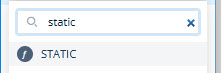 c. In the Static function, click the Number parameter, and a list of different data types opens. d. In the list, select String.  e. In the Static function, click the value parameter and then enter a date in place of the value parameter. 2. Entity:- You can use this option to fetch the date from an entity. To select an entity: a. Click in the Input End Date box, and a smart selector expands. b. In the smart selector, select the entity. 3. Element:- You can use this option to fetch the date that is linked to an element. To fetch the date from the element, you need to select the element. To select the element: a. Click in the Input End Date box, and a smart selector expands. b. In the smart selector, select the element. | |
| Read Format | This property allows you to select the date format so that the Open Date Picker element reads the date in this selected format. You can select one of the following formats: 1. dd/MM/yyyy 2. yyyy/MM/dd 3. MM/yyyy/dd 4. MM/yyyy 5. dd/MM 6. yyyy 7. MMM 8. MM | |
| Write Format | This property allows you to select the date format so that the Open Date Picker element writes or stores the date in this selected format. You can select one of the following formats: 1. dd/MM/yyyy 2. yyyy/MM/dd 3. MM/yyyy/dd 4. MM/yyyy 5. dd/MM 6. yyyy 7. MMM 8. MM | |
| Output | This property allows you to configure the output that the Open Date Picker task displays to the user. You can configure the output by using the following options: 1. Static function:- You can use this function to manually define the output. 2. Entity:- You can use this option when you want to fetch the output from an entity. You can use the smart selector to select the entity after you click in the Output box. 3. Element:- You select this option when you want to fetch an element-linked value as the output. You can use the smart selector to select the element after you click in the Output box. |
- After you configure the related properties, click Save to configure the Open Date Picker task.
Was this article helpful?
YesNo
