Creating a Release
In the Config Management module, this function allows you to create a release of an integration branch or a feature branch. Creating a release means that the changes that are incorporated into the application in the feature/integration branch are stable. After the user creates a release of the integration branch, the release is merged into the master branch.
The master branch runs in the production environment. After the release is merged into the production branch, the newly added features, patches, and changes become available in the production environment.
To create a release:
- On the Vahana cloud’s home page, see the right panel.
- In the left panel, find the nine-dot icon (
 ).
). - Click the nine-dot icon (
 ), and the right panel expands.
), and the right panel expands. - In the left panel, under Modules, under DevOps, click Config Management, and the Applications page opens.
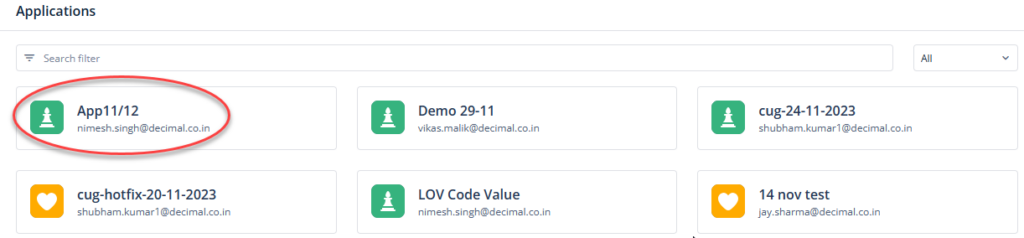
- On the Applications page, find the application (for example:- App11/12) to create its release.
- After you find the application, click it, and the <<app name>> page opens and displays the list of existing branches.
- On the <<app name>> page, click Create Release, and the Create Release page opens.
- On the Create Release page, enter the details as follows:
| Field | Description |
| Name | In this field, enter the name of release (for example:- App11/12_newrelease1). |
| Type | After you click this list, it displays the following options: –> Major Select this option when the application release contains a large number of new features, major changes at the architectural level, or a few old features are deprecated. –> Minor Select this option when the application release contains a small number of new features, or architectural changes at the small level, or deprecation of a few old features. –> Patch Select this option when a component fix is applied to multiple products or multiple releases. Patch fixes are periodically incorporated into the maintenance release. |
| Owner | Click this list and then select the owner who created the integration branch. |
| Source Branch | Click this list and then select the branch in which you want to create a release of the app. |
| Notes | In this box, you can enter a brief note to create the release of the application. For detailed reasons or additional information, you can attach a document by clicking Browse. |
| Purpose | In this box, you can write a brief reason for why you are creating the release of the application in the source branch. |
- After you enter the details to create a release of the app, click Create to successfully create a release.
Was this article helpful?
YesNo
