Delete Data
This post is referring to Vahana 2 (beta version). To check the document for production, please go to vDesigner-v1.0
This task deletes the data that an object or attribute or element holds.
Steps to Configure
- On the Event Configuration page, find the Task panel.
- In the Task panel, search and find the Delete Data task.
- Drag the Delete Data task from the Task panel to the Execution panel.
- Under Delete Data, a group of boxes appears.
- In boxes, configure different properties as follows:
| Property | Description | Mandatory |
| Reference Name | The reference name specifies the name of the task. In the Reference Name box, enter the name of the task. | Yes |
| Select Data | This property allows you to select an object to delete its data: 1. Click in the Select Data box, and a smart selector opens. 2. In the Select Data box, enter the attribute’s or object’s name to delete its data, and the smart selector displays the object’s name. 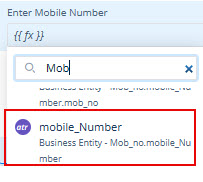 3. In the smart selector, select the attribute. | No |
| Reload Elements | This property allows you to select a specific set of elements that the application will reload after the “Delete Data” task deletes the data. To select the elements: 1. In the Reloads Elements box, click the application tree icon ( 2. Under Reload Element, click the Source list, and then select the one or more elements from the tree. 3. After you select the elements, click Select and then click Save, and the Reload Elements box displays the path of the selected elements.  | Yes |
| Business Rule | This property allows you to build a business rule related to the execution of the task. If the user’s action satisfies the condition in the business rule, the Delete Data task is executed. To configure the business rule: –> In the Business Rule box, click the application tree icon ( –> In the Business Rule panel, click CreateNew to configure the new business rule. | No |
- After you configure the related properties, click Save to configure the Delete Data task.
Was this article helpful?
YesNo
