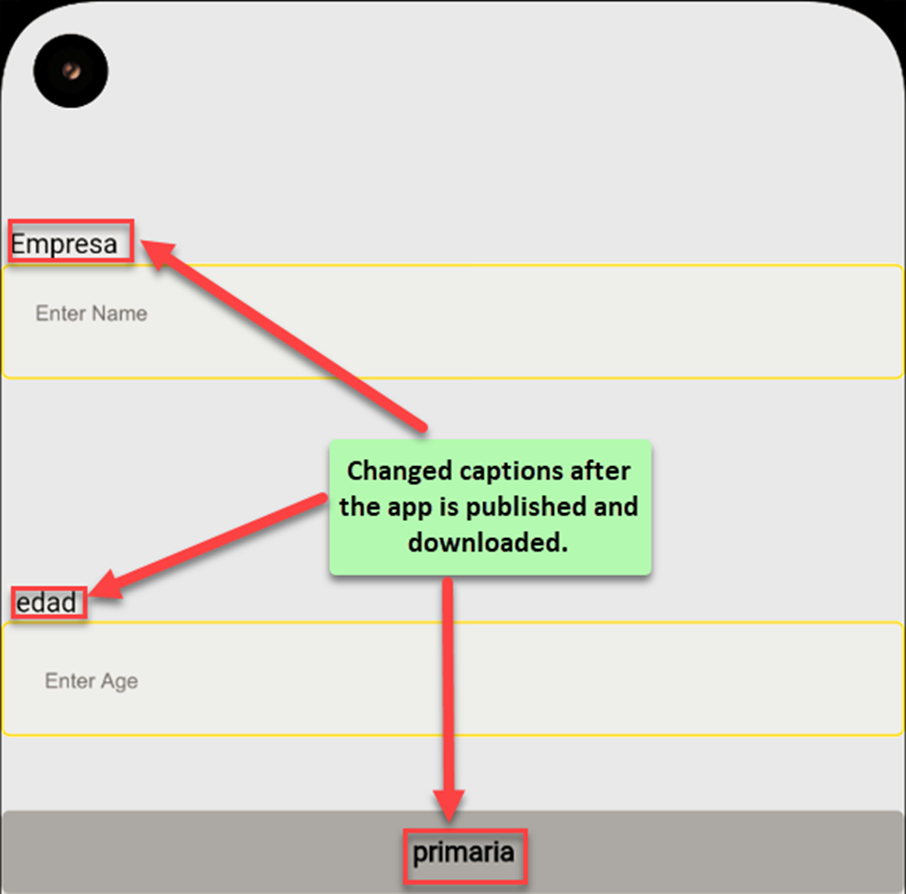Configure Multilingual Feature for an Application
Developing an App
First develop the mobile app or web application for which you want to configure the multilingual feature.
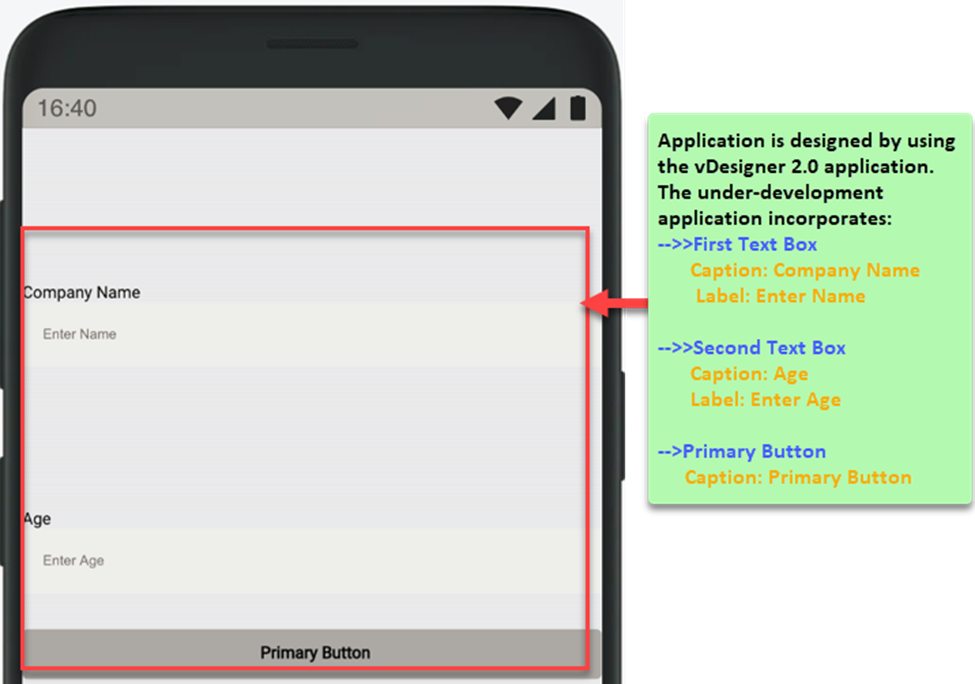
Exporting an Excel File
After you register a language, you need to export the Excel file. Before you export the file, you need to select the registered languages and then select the content type that you want to display in the registered language. Refer to the following screen capture:
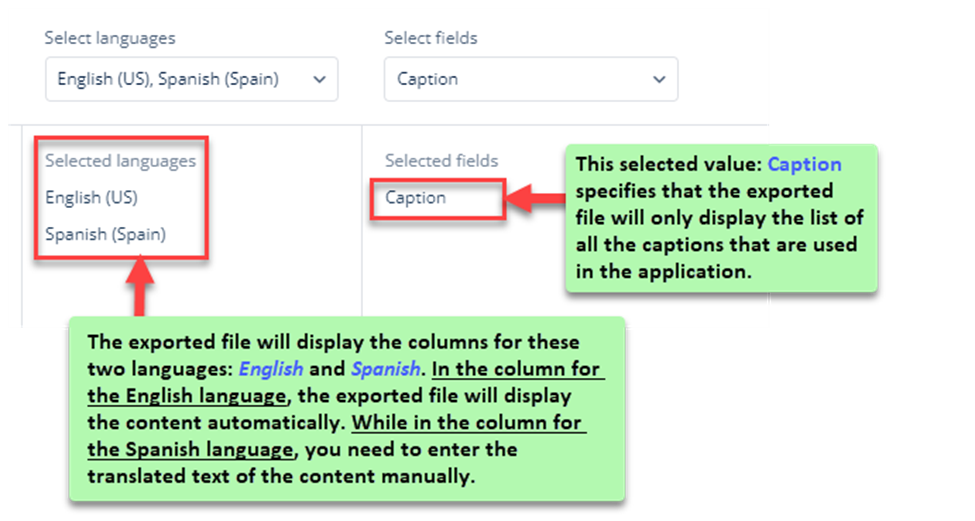
Updating Exported File
After you successfully register a language and then export the Excel file, you need to update the exported file. The exported file displays the list of all the content types (for example: – Caption, Label, Hint, etc.) that you select when you export a file.
In the same exported file, you need to enter the translated text of the corresponding content type (For example: – Caption) in the column of the registered language. Refer to the following screen capture:

Publishing and Accessing Application on Mobile Phone
After you develop the application, publish it first and then download it to your mobile phone. The application with the configured multilingual feature displays the content in the registered language as follows: