Open Whatsapp
This post is referring to Vahana 2 (beta version). To check the document for production, please go to vDesigner-v1.0
This task opens the WhatsApp screen along with the mobile numbers of different users and the pre-defined messages.
Steps to Configure
- On the Event Configuration page, find the Task panel.
- In the Task panel, search and find the Open Whatsapp task.
- Drag the Open Whatsapp task from the Task panel to the Execution panel.
- Under Open Whatsapp tree, a group of boxes appears.
- In the boxes, configure different properties as follows:
| List/Box | Description | Mandatory |
| Reference Name | In this box, enter the name of the task. Also, the system generates a reference name by default that you can change. | Yes |
| Enter Mobile Number | In this box, you can configure the mobile number that the whatsapp service will display on the device of the end-user. To configure mobile numbers: 1. Click in the Enter Mobile Number box, and a smart selector expands. 2. In the Enter Mobile Number box, enter the entity’s attribute’s name that contains the mobile number, and the smart selector displays the attribute’s name. 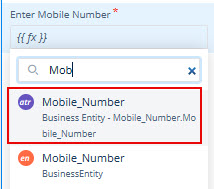 3. In the smart selector, select the attribute. | Yes |
| Enter Message | In this box, you can configure the message that the whatsapp service will display on the end user’s device. The user can send this message to the configured mobile number of a recipient. To configure messages: 1. Click in Enter Message box, and a smart selector expands. 2. In the Enter Message box, enter the entity’s attribute’s name that contains the message, and the smart selector displays the attribute’s name. 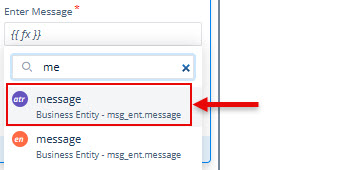 3. In the smart selector, select the attribute. | Yes |
| Business Rule (Optional Step) | In this box, you can configure a business rule to determine the execution of the Open Whatsapp task. If the user’s action satisfies the condition in the business rule, the Open Whatsapp task is executed. To configure the business rule: –> In the Business Rule box, click the application tree icon ( –> In the Business Rule panel, click CreateNew to configure the new business rule. | No |
- After you configure the related properties, click Save to configure the Open Whatsapp task.
Was this article helpful?
YesNo
