Accessing Event Logs
Event logs are generated as a result of event-raise.
On the Vahana platform, events are commonly configured in relation to the service’s execution. You can view event logs as follows:
To access the event logs:
- In the Observability module, see the left navigation panel.
- In the left navigation panel, click the Event Logs icon (
 ) to display the Event Logs page.
) to display the Event Logs page. - The Event Logs page displays details of configured events as follows:
Note:- On the Events Log page, in the upper panel, when you select an environment (for example, SAND_BOX), the Events Log page displays the list of events.
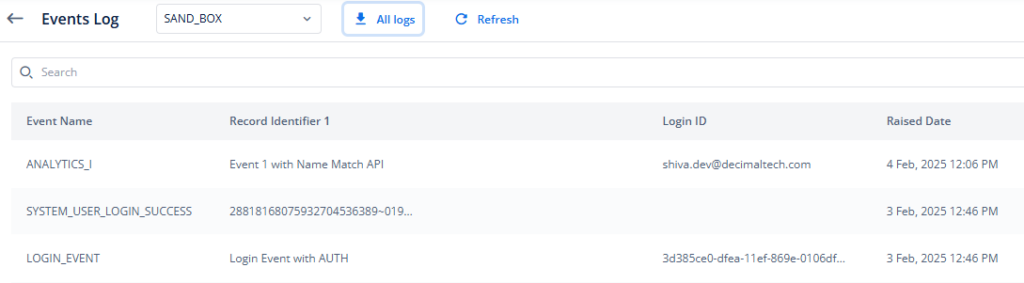
| Column Name | Description |
| Event Name | This column displays the event’s name. |
| Record Identifier 1 | This column displays a unique identifier. The identifier is an alphanumeric value. It is used to search a specific data in the event logs. A Vahana portal’s user or you define a record identifier when you map an event to a vConnect service. To know more about the record identifier, see the screen capture that is following this table. |
| Login ID | This column displays either the login ID of the user or the name of the component that caused the event by invoking the service in which the event is linked. |
| Raised Date | This column displays the date and time at which the event was raised. |
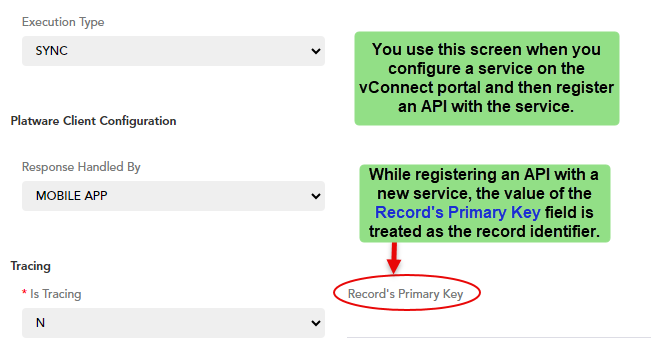
Viewing Detailed Event Logs
The Event Logs module allows you to view details of a specific record in the list of event logs. The details of an event log provide the broad level information related to the source that caused the event-raise, in addition to the event data.
You can now also download event logs table in the xlsx format.

To view detailed event logs:
- On the Event Logs page, under Event Name, find the event to view its detailed logs.
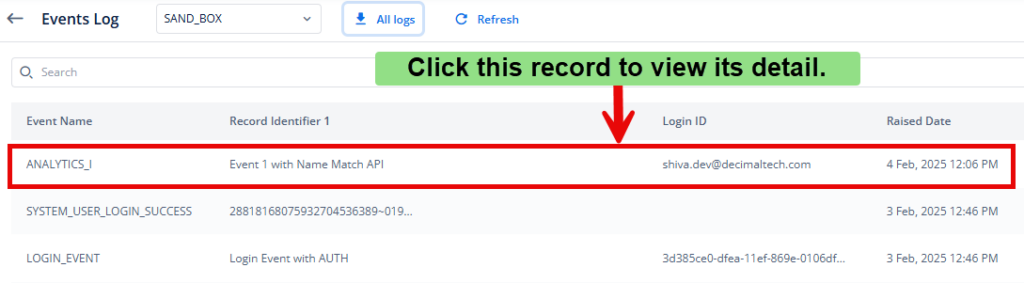
- After you find the event’s name, click it to display the <<Event Name>> page.
- The <<Event Name>> page displays the following details of an event log.
Event Related Details
| Property Type | Description |
| Event Name | This field displays the name of the event. |
| Record Identifier 1 | This field displays a unique identifier. The identifier is an alphanumeric value. It is used to search a specific data in the event logs. A Vahana portal’s user or you define a record identifier when you map an event to a vConnect service. |
| Record Identifier 2 | This field also displays a record identifier. To know more about the record identifier, see the description of the Record Identifier 1 field. |
| Record Identifier 3 | This field also displays a record identifier. To know more about the record identifier, see the description of the Record Identifier 1 field. |
| Raised Date | This field displays the date and time at which the event was raised. |
| Archival Date | This field displays the date and time when the event related data is archived. |
| Purge Date | This field displays the date and time. On this date and time, the Vahana platform purged the data from the storage location. |
| Login Id | This field displays the name of the source that caused the event-raise. A source type can include a Vahana-incorporated module (for example, scheduler. exe), a mobile app user’s login ID, and others. |
| Raised By | This field also displays the name of the source that caused the event-raise. |
Source Details
| Property Type | Description |
| Event Source | This field displays the name of the module where the event was configured. |
| App Version | This field displays the version number of an application. This version number specifies that after the user performed the function on this application, the event is raised. |
| IMEI Number | This field displays a fifteen-digit unique IMEI (International Mobile Equipment Identity) number. This number helps you track a device. The IMEI number specifies that the user used this device to access an app. When the user performed the function on the app, it raised the event. |
| Source IP 1 | This field displays the IP address of the source application or module. This source application or module raised the event. |
| Source IP 2 | This field displays the IP address of the source application or module. This source application or module raised the event. |
| Source IP 3 | This field displays the IP address of the source application or module. This source application or module raised the event. |
| Country | This field displays the name of the country where a user’s action or other application source’s execution raised the event. |
| City | This field displays the name of the city where a user’s action or other application source’s execution raised the event. |
| State | This field displays the name of the state in a country where a user’s action or other application source’s execution raised the event. |
| Request ID | This field displays a unique alphanumeric value, which is referred to as the request ID. The Vahana platform generates the request ID when an event-related service or API is executed. You can use the request ID to track the event log. |
| Device Latitude | This field displays the device’s latitude coordinates. These coordinates specify the device’s location. The user accessed the device from this location and then performed the function to raise the event. |
| Device Longitude | This field displays the device’s longitude coordinates. These coordinates specify the device’s location. The user accessed the device from this location and then performed the function to raise the event. |
| PIN Code | This field displays the Pin Code of a location. The user accessed the device from this location and then performed the function to raise the event. |
| Os version | This field displays the operating system’s version number of the user device. |
| Device Make | This field displays the device’s making year. |
| Device Model | This field displays the device’s model name. |
| User Agent | The Vahana platform maintains the user agent’s value to track the details of a device. The user used this device to call the service. |
Event Data
On the <<Event Name>> page, when you click the Event Data tab, it displays the event-related data. When you map an event to a service on the vConnect portal, it asks you to select the event data. The event data specifies the data that the event contains after it is raised.
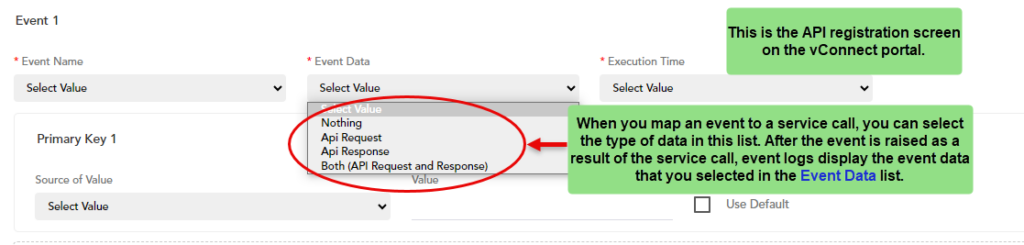
You can select one of the following event-related data when you map an event to a service call:
- API Request
- API Response
- Both (API Request and Response)
The Event Logs module displays the event data for observatory purposes. You can use the event data to monitor the API request and response.
