Force Logout
In the App Ops module, this function allows you to kill one or more active user sessions. You can also kill all active user sessions at once. The active user session means that the user successfully logged in to the application.
The Force Logout page displays the list of all currently active user sessions. When a user logs in to the web application or mobile app, it calls the Auth service to authenticate the login ID and password. After the Auth service authenticates the user’s login ID and password, the user successfully logs in to the application. Thus, the Vahana cloud-incorporated API gateway establishes a user-session and then generates the data logs that contain the following:
Login ID:- This variable contains the login ID of the user.
Device ID:- This variable contains the device ID of a device that the user used to log in to the application. When the API gateway receives the user’s login request, it captures the device ID from the user request.
Last Login:- This variable displays the latest date and time at which the user logged in to the application.
After you kill a user session on the Force Logout page, the user is forcefully logged out of the application.
To kill the user session:
- In the App Ops module, see the left navigation panel.
- In the left navigation panel, click the Force Logout icon (
 ), and the middle panel displays the Force Logout page.
), and the middle panel displays the Force Logout page. - The Force Logout page displays the list of all currently active sessions of different users.
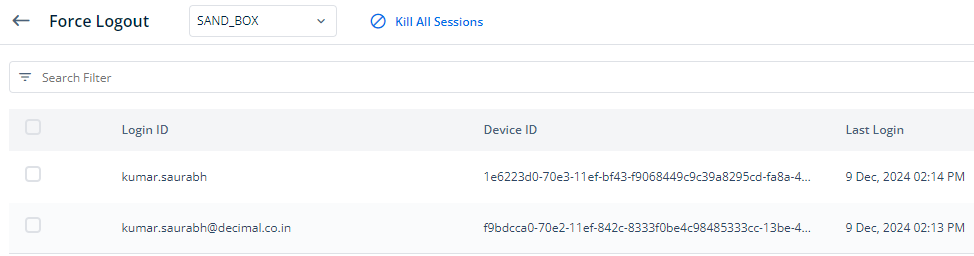
Note:-If you want to access applications’ session details under another environment, click the SAND_BOX list to the right of the Force Logout text and then click it to select a desired environment.
- In the list, under Login ID, find the user’s name to kill his user session.
- After you find the user’s name, click the related check box to select his user session.
Note:- To select all sessions, click the check box to the left of the Login ID column.
- Repeat steps from step 4 to step 5 to select user sessions of other users.
- After you select one or more user sessions, the Kill Session utility comes into view.
- Click Kill Session to kill selected user sessions.
In the top panel of the Force Logout page, you can use other utilities as follows:
- Kill Sessions:- When you click Kill Sessions, it kills all selected sessions.
- Kill All Sessions:- When you click Kill All Sessions, it kills all sessions without the need of selecting them.
