Configuring Request Type and Method (Mandatory Step)
To configure the request type and the method:
- Under URL Details, click the Request Type list and then select one of the following values:
- JSON: – Select this option to send the request data in the JSON format.
- XML: – Select this option to send the request data in the XML format.
- MULTI-PART-REQUEST: – Select this option when you want to send a large amount of data in the form of several smaller parts over the Internet effectively. You can select this option when you want to upload a file from the local server to the server.
- If you select MULTI-PART-REQUEST, the Multi-Part-Parameters tab appears.
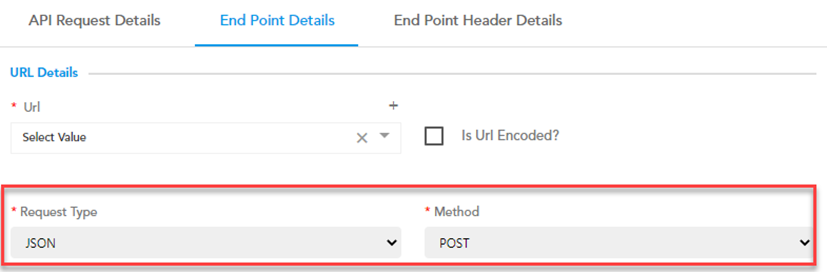
- Click the Multi-Part Parameters tab and then add parameters as follows:

| Box/List | Description |
| Name | In this box, enter the name of the parameter that you have defined in the code of the API or in the end-point URL. Note:- If the name of the parameter in the Name box does not match the parameter that you have defined in the code of the API, the API execution will fail. |
| Source of Value | The source of value specifies the source location from where the vConnect module fetches the data. To know more about the source of value, see the section: Selecting Source of Value. |
| Value | In this box, define a parameter. You will map this parameter to the absolution JSON path of the related field in the application. # Sample Parameter Declaration (if you select HEADER in the Source of Value list) Org_id (Header Parameter) # Sample Parameter Path (if you select REQUEST_BODY in the Source of Value list) $.Pan_Number (Request Body Parameter) In these sample parameters, the Org_id and the Pan_Number parameters must be defined in the code of the application request. Note:- When you configure the API on an element (for example: – button) in the application, you will map the Org_id or Pan_Number parameter to the value or absolute JSON path of the related field (for example: – text box). |
| Input File Type | Click this list and then select the type of data (for example: – base64) that the API will fetch from the source file or data source. Irrespective of the input data type of the multi-part parameter, the vConnect module converts the data type of the multi-part request into JSON format before sending it to the destination point. |
- To add other parameters, click Add New Multi-Part Param Details.
- After you add one or more parameters, click Save.
- Click the Method list and then select the method that you want to use in the API request.
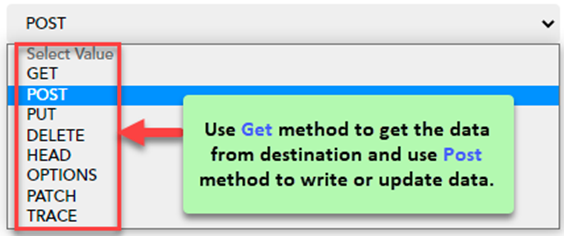
As a result of user-action on the front-end application, the API executes. As the API is already registered with the vConnect module, the client application posts the request to the end-point destination through the vConnect module. The parameters’ mapping between the client’s application and the API enables the data transmission.
Was this article helpful?
YesNo
