Viewing Role Details
This post is referring to Vahana 2 (beta version). To check the document for production, please go to vDesigner-v1.0
You can access the details of a standard role. When you access the details of a role, you can see permissions that are available under the role and a list of members. The current role is assigned to these members. You can view the details of a role as follows:
To view the details of a role:
- On the Roles page, see the list of standard roles.
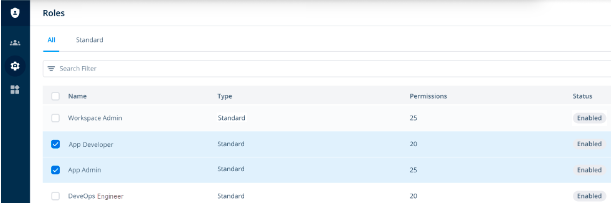
- In the list of roles, under Name, find the role (for example, App Developer) to see its details.
- After you find the role, click it, and an Info panel expands.
- The Info panel displays the following details of a role:
- Name of role
- A Permission area with the following tabs:
| Tab | Description |
| Workspace | This tab displays the list of different permissions that are granted to the current role. |
| Resources | This tab displays the list of resources that members can access with this role. Members can also perform functions on these resources based on the granted permissions. |
- In the Info panel, click View details, and a <<Role Name>> page opens.
- On the <<Role Name>> page, you can see details related to a role as follows:
- Name of role (for example, App Developer)
- Unique Role ID
- Type of Role
- Status of Role
- Description of role
- Apart from these details, you can see other details as follows:
| Tab/Area | Description |
| Modules | In the middle panel, this mini-left panel allows you to view permissions based on the workspace and resources. |
| Permissions | When you click the Permissions tab, it displays the list of available permissions for the current role. |
| Members | When you click the Members tab, it displays the list of members who you have assigned the current role. |
Was this article helpful?
YesNo
