Viewing Resource Details
This post is referring to Vahana 2 (beta version). To check the document for production, please go to vDesigner-v1.0
Apart from the list of different resources on the Resources page, you can also view the details of a specific resource. You can view the details of a resource as follows:
To view details:
- On the Resources page, see the list of resources.
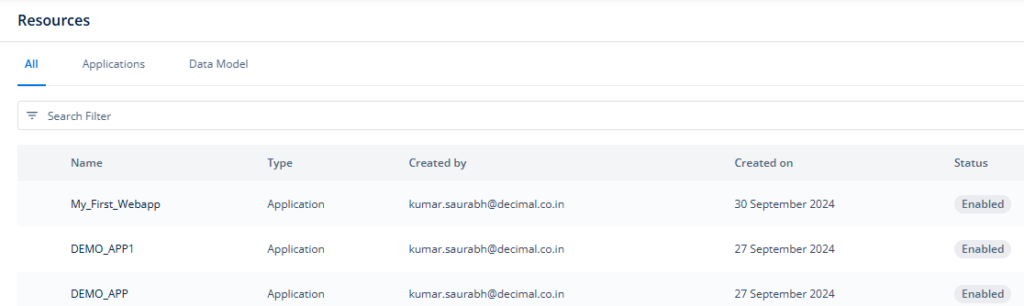
- In the list, under Name, find the resource to see its details.
- After you find the resource, click it to display the Info panel.
- The Info panel displays the following details about a resource:
- Name of the resource
- A View details link to access the broad-level details of the resource
- Status of connection with the middle-ware portal
- A three-dot icon to disable the resource
- The Members tab (Under the Members tab, you can see the list of members who can perform functions on the current resource)
- In the Info panel, click View details to display the View Resource page.
- The View Resource page displays the list of members who can access the current resource and perform functions on it.
- On the View Resource page, the middle panel displays the following details related to the currently accessed resource:
- Name of resource
- Current status of resource (for example, Enabled)
- Registered email ID of the user who created the resource
- Date and time at which the user created the resource
- On the Resource Members page, the list displays the following details of members:
- Name of member
- Registered email Id of the member
- Member’s role (for example, Workspace Admin, App Admin)
- Current status of the member
Was this article helpful?
YesNo
