Viewing Member’s Details
This post is referring to Vahana 2 (beta version). To check the document for production, please go to vDesigner-v1.0
In the IAM module, you can view the details of a member by clicking the record of a member on the Teams page.
To view the member’s details:
- On the Teams page, see the list of added members.
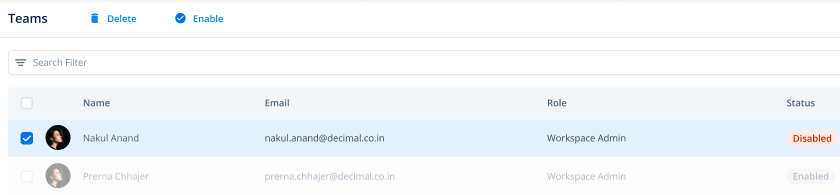
- In the list, under Name, find the member’s name to view his or her details.
- After you find the member’s name, click it, and an Info panel expands.
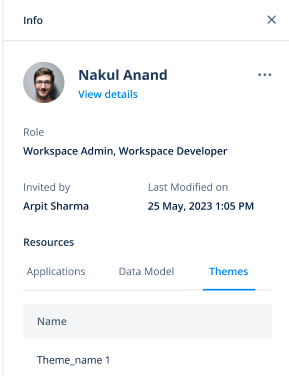
- The Info panel displays the following details of a member:
- The member’s name
- Three-dot icon to turn the member’s profile enabled or disabled
- Member’s current roles
- The name of member who invited the current member to become a member of his or her workspace
- Latest date and time at which the profile of the member was updated
- A Resources area that displays the names of resources that the member can access and then perform functions on them.
Was this article helpful?
YesNo
