Managing User Profile
This post is referring to Vahana 2 (beta version). To check the document for production, please go to vDesigner-v1.0
This feature allows you to manage the member’s profile. While managing the member’s profile, you can edit, disable, or delete the profile. You can manage the member’s profile as follows:
To manage the member’s profile:
- On the Team page, see the list of users.
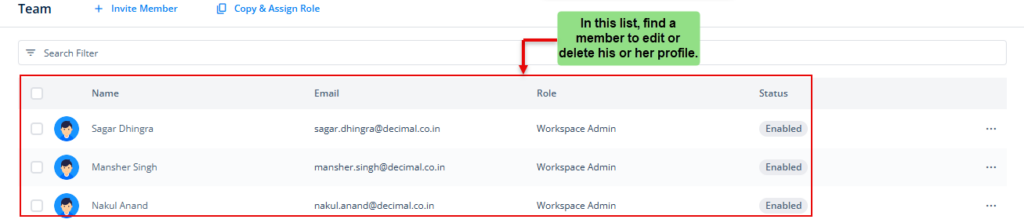
- In the list of users, under Name, find the user’s name to edit or delete his profile.
- After you find the user’s name, click it, and an Info panel expands.
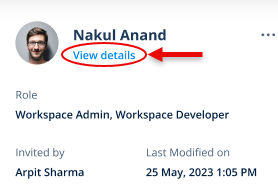
- In the Info panel, click View details to display the <<User name>> page opens.
- On the <<User name>> page, see the top panel.

- In the top panel, see Edit and Delete.
- You can use these functionalities as follows:
| Functionality | Description |
| Edit | Click Edit to edit the user’s profile. When you edit the user’s profile, you can: a. Change the user’s role b. Grant or revoke resource access to the user |
| Delete | Click Delete to delete the user’s profile. |
Was this article helpful?
YesNo
