Changing Member’s Status
This post is referring to Vahana 2 (beta version). To check the document for production, please go to vDesigner-v1.0
You can change the member’s status when you access the member’s profile. When you add a member to your workspace, the member is added as an active (enabled) member. With the “enabled” profile’s status, the member can access and perform functions on resources based on the assigned role and permissions.
If you turn the profile’s status disabled, the member cannot access and perform functions on resources.
To change the member’s profile:
- On the Teams page, see the list of added members.
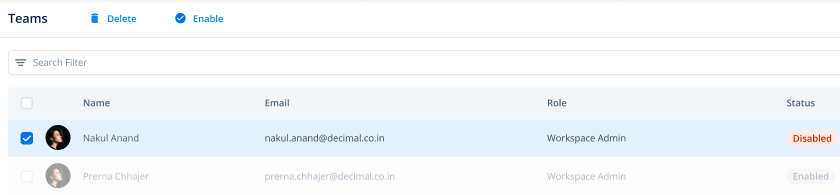
- In the list, under Name, find the member’s name to change his or her profile’s status.
- After you find the member’s name, click it, and an Info panel expands.
- In the Info panel, see the three-dot icon (
 ).
). - Click the three-dot icon, and a context menu opens.
- On the context menu, do the followings:
- Click Enable to make the member’s profile active (enabled)
- Click Disable to make the member’s profile inactive (disabled)
Was this article helpful?
YesNo
