Update Rating on Store
When you want the user to rate the current application, you can configure this task on a button or a link. When the user clicks the related button or link, the Update Rating on Store task takes the user to the Google Play Store or opens a dialog box. Thus, the user can rate the application on the Play Store or in the dialog box.
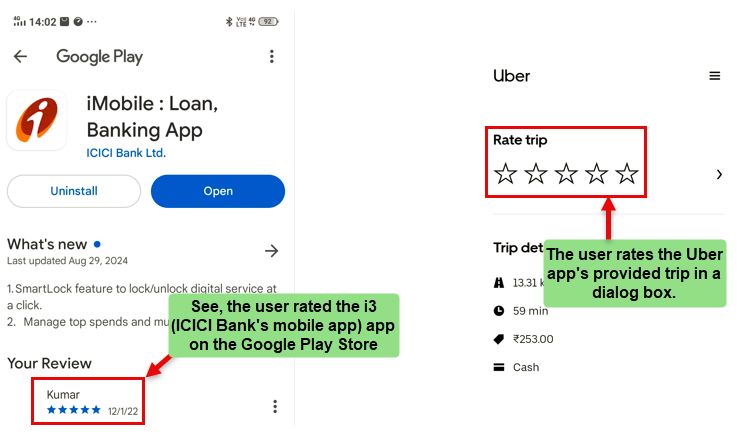
Steps to Configure
- On the <<task group’s name>> page, see the Task panel.
- In the Task panel, search and find the Update Rating on Store task.
- Drag the Update Rating on Store task from the Task panel to the Execution panel.
- Under Update Rating on Store, a group of boxes comes into view.
- In the boxes, configure related properties as follows:
| List/Box | Description |
| Reference Name | In this box, enter the name of the task. Also, the system generates a reference name by default that you can change. |
| Redirect to App Store if…. | Under this property, you find two tabs: Yes and No. You can use these tabs as follows: 1. Yes This tab is selected by default. When this tab is selected, the app takes the user to the app store or play store so that user can rate the application in the app or play store. 2. No When you select this tab, the app opens a dialog box as a result of the user-action. Thus, the user can rate the app in the dialog box. |
| App Store ID | When you want the user to rate the app on the Android platform, you need to configure this property. This property allows you to configure the location that stores the app store ID, or you can manually define the app store ID as follows: i. By using Static function a. Click in the App Store ID box to display a Search box and the following predefined tags: -> Attribute -> Business Rule -> Element -> Entity -> Enum -> Functions -> System Data b. In the row of tags, click to select the Functions tag. 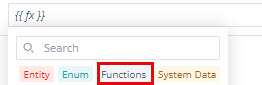 c. In the Search box, enter Static to display the STATIC function. d. In the list, select the STATIC function. e. In the STATIC function, click the second parameter to display the list of data types. f. In the list, click String to select it. 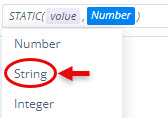 g. In the STATIC function, click the value parameter. h. In place of the value parameter, enter the App Store ID to configure the app store ID manually. ii. By Mapping Attribute a. Click in the App Store ID box to display a Search box and the following predefined tags: -> Attribute -> Business Rule -> Element -> Entity -> Enum -> Functions -> System Data b. In the row of tags, click to select the Attribute tag. c. In the Search box, enter the attribute’s name to display the attribute that stores the app store ID of the app. d. In the list, select the attribute that stores the app store ID. 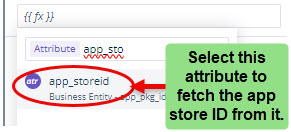 After you map the attribute (for example, app_storeid), the Update Rating on Store task fetches app store ID from the app_storeid attribute and then displays inapp dialog box or takes the user to the Play Store service for the rating. To see the sample JSON structure that defines the app_storeid attribute, click here. |
| Busimess Rule (Optional Step) | In this box, you can configure a business rule to determine the execution of the Update Rating on Store task. If the user’s action satisfies the condition in the business rule, the Update Rating on Store task is executed. To configure the business rule: –> In the Business Rule box, click the application tree icon ( –> In the Business Rule panel, click CreateNew to configure the new business rule. |
Sample JSON Structure with the app_pkd_id object
You will define the sample JSON structure in an entity. You define an entity in the Data Modeler module. In the entity, you write the code of the JSON object as shown in the following screen capture.
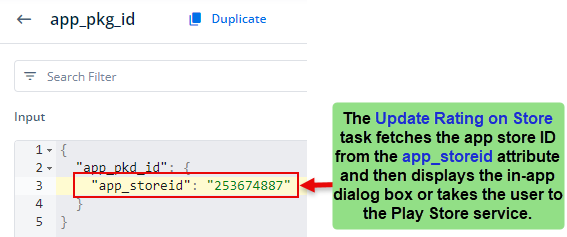
In the JSON code, the app_pkd_id object contains the app_storeid attribute. This attribute stores the app store ID of the app. When the user clicks a button to rate the app, the Update Rating on Store task performs one of the following functions:
- Opens in-app dialog box so that the user can rate the app
- Takes the user to the Play Store so that he/she can rate the app in the Play Store.
