Sync Table
This task is applied to sync the services that you deploy on the Vahana platform. After the service is synced, it interacts with the mobile app and other UI based panel.
To apply the sync table task:
- In the Task dialog box, see the left navigation panel.
- In the Search by task box, enter Sync Table, and the left panel displays the Sync Table task.

- In the left panel, click Sync Table, and the Sync Table dialog box opens.
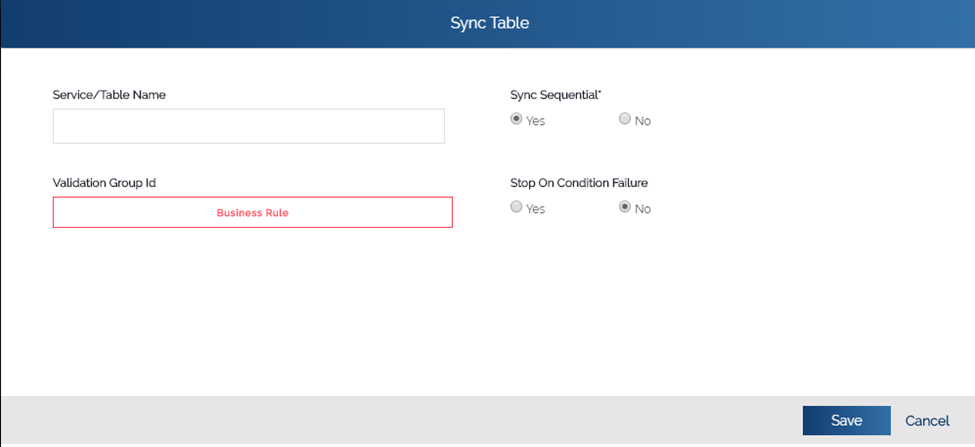
- In the Service/Table Name box, enter the name of service (For example: – SPMBINSERTAOFOBJDATA) that you want to sync.
- After you enter the name of the service, click Save to close the Sync Table dialog box.
- On the Task dialog box, click Save to configure the Sync Table task.
After you apply the Sync Table task, the sync service is successfully synced and then can interact with the front-end application. The sync service manages the data flow between front-end application and database table.
Note:- To know more about sync services, see the posts: Vahana Module-Environment and vConnect Document.
Was this article helpful?
YesNo
