Reload App Config
When this task executes, it reloads the latest configuration in the mobile app. The benefit of applying the Reload App Config task is that the user needs not to kill the current session of the mobile app to reload the app configuration.
After the user performs the function to reload the latest app configuration, this task executes and then loads latest app configuration.
To apply the Reload App Config task:
- On the Task dialog box, see the left navigation panel.
- In the Search by task box, enter Reload App Config, and the left panel displays the Reload App Config task.

- In the left panel, click Reload App Config, and the Reload App Config dialog box opens.
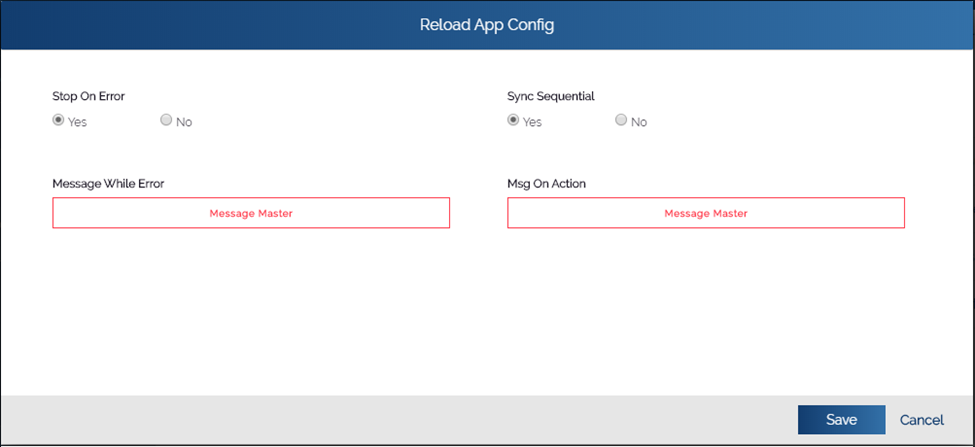
- On the Reload App Config dialog box, check if Yes is selected under Sync Sequential.
- If Yes is not selected, click Yes to select it.
- Under Msg On Action, click Message Master, and the Message Master dialog box opens.
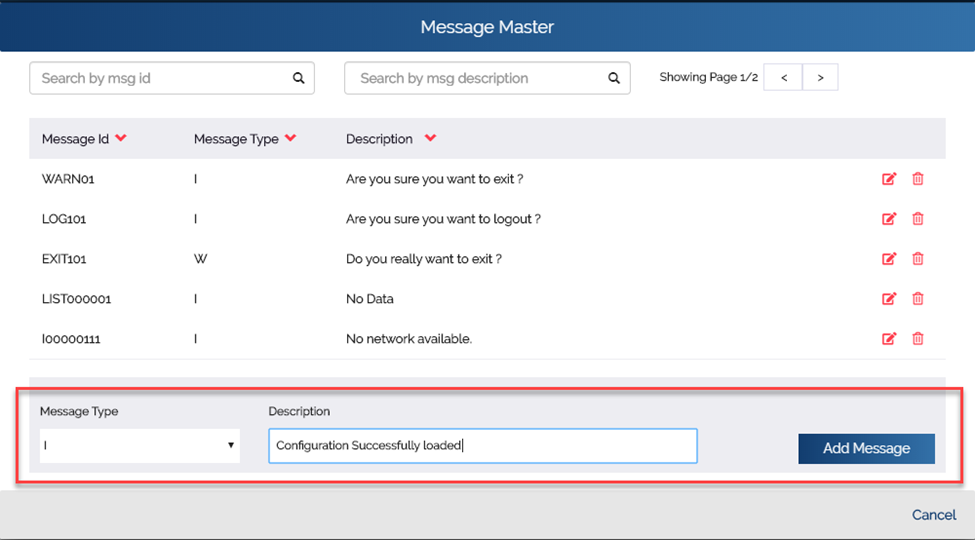
- In the Message Master dialog box, click the Message Type list and then select I.
- In the Description box, enter or type the message.
- After you enter the message, click Add Message to successfully configure the message.
- In the Reload App Config dialog box, click Save, and the Reload App Config dialog box is closed.
- In the Task dialog box, click Save to configure the Reload App Config task.
Was this article helpful?
YesNo
