You can use this task to make a page, component, element, row, and other entities downloadable in the application.
To configure the Print task:
- In the Events dialog box, scroll down.
- Under Add Tasks, click the Select Task list, and then select PRINT.
- Click Add Task Config, and the Add Task dialog box opens.
- In the Add Task dialog box, click the Configuration area to expand it.
- In the Configuration area, perform the functions as follows:
| Property/Field | Description |
| Type | Click this list and then select one of the following entities that you want to make downloadable in the application: 1. Page 2. Component 3. Element 4. Row 5. Column 6. Document Note:- If you configure the “Table” component to make it downloadable, the application will allow you to download the table’s data based on the pagination setting. If the pagination is applied to the table component, the application will allow you to download the data of currently visible rows and columns. |
| All Table Data | Click this check box to make the table’s all data downloadable. |
| Enter ID for Selected Entity | In this field, enter the ID of an entity (for example:- Page or Component) that you want to make downable.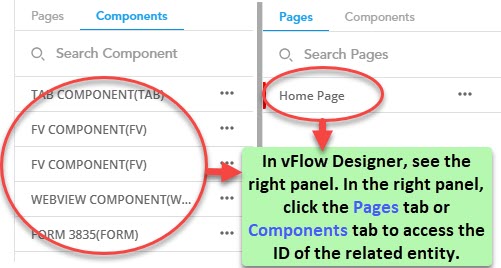 |
- After you select the entity, click Submit to configure the PRINT task.
Was this article helpful?
YesNo
