Pages
Under the Inventory menu, the Page section allows you to view and manage all the pages that you have created in the application. As discussed in the An Introduction to Inventory post, you can perform the following functions related to a page:
- View and Configure Existing Pages: You can modify settings or update content for earlier-created pages.
- Create New Pages: You can add new pages to the application
This functionality ensures that you efficiently manage existing and new pages in the application.
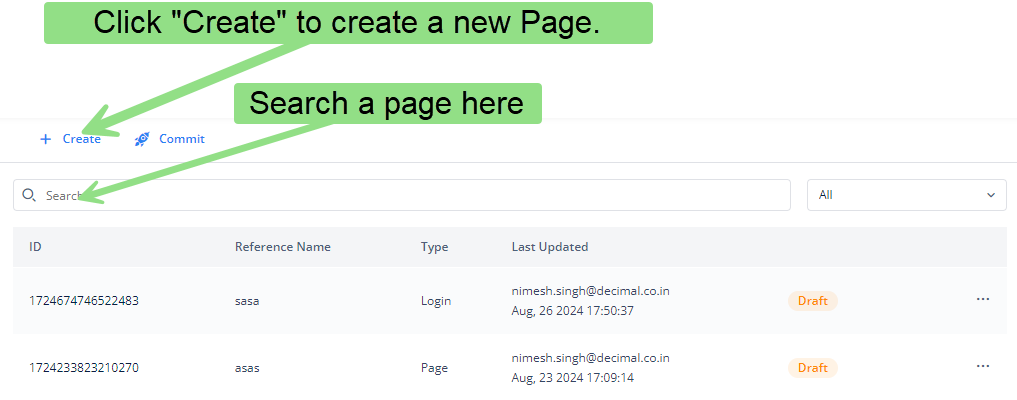
Configuring Existing Page
To configure an existing page:
- In the list of pages, search and find the page that you want to edit.
- After you find the page, click the Edit icon (
 ) to the left of the three-dot icon to display the Configurator menu.
) to the left of the three-dot icon to display the Configurator menu.
In the Configurator menu, you can make changes based on the business requirements.
Note:- After you click the three-dots horizontal icon (![]() ), you can click Duplicate to create a new copy of a page. Also, you can click delete to delete or remove a page.
), you can click Duplicate to create a new copy of a page. Also, you can click delete to delete or remove a page.
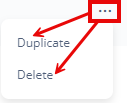
Creating a New Page
When you select the option to create a new page, a dialog box opens.
For detailed descriptions of each field in Create Page dialog box, please refer to the “Creating a New Page” post.
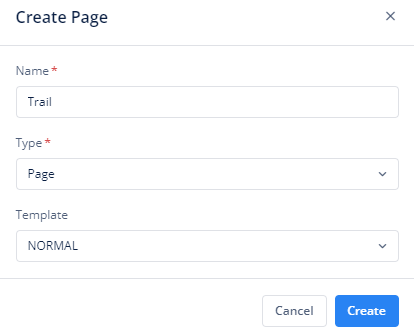
You can find the detailed description about all the boxes and the respective lists in the Creating a New Page post.
