NFC
This post is referring to Vahana 2 (beta version). To check the document for production, please go to vDesigner-v1.0
In the vDesigner module, the NFC term means Near Field Communication. NFC is a set of communication protocols that allows you to establish communication between two electronic devices at a maximum distance of four centimeters or less. The vDesigner module incorporates NFC as a task. The NFC task is also based on the NFC set of protocols.
In mobile apps, you can configure the NFC task to read the data from the NFC tag and then store it in the entity. Currently, the NFC task captures the data in raw format and then displays it to the end-user.
Steps to Configure
- On the <<task group’s name>> page, see the Task panel.
- In the Task panel, search and find the NFC task.
- Drag the NFC task from the Task panel to the Execution panel.
- Under NFC, a group of boxes comes into view.
- In the boxes, configure related properties as follows:
| List/Box | Description | Mandatory |
| Reference Name | In this box, enter the name of the task. Also, the system generates a reference name by default that you can change. | Yes |
| Mode | Currently, this property is inactive. The user cannot change the value of this property. In the Mode list, the Read value specifies that the NFC task can only read and then display the NFC card’s data to the user. | No |
| Output Location | You can configure this property to display the NFC card’s details in a specific element. To configure the Output Location property: 1. Click in the Output Location box, and a smart selector expands. 2. In the smart selector, find an element by its reference name. 3. After you find the element, select it. 4. After you select an element, the application will display the NFC card’s details in the selected element. 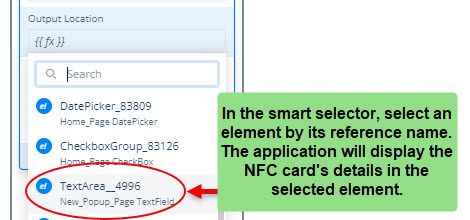 | No |
| Business Rule (Optional Step) | In this box, you can configure a business rule to determine the execution of the NFC task. If the user’s action satisfies the condition in the business rule, the NFC task is executed. To configure the business rule: –> In the Business Rule box, click the application tree icon ( –> In the Business Rule panel, click CreateNew to configure the new business rule. | No |
- After you configure the related properties, click Save to configure the NFC task.
Was this article helpful?
YesNo
