Multilingual
The Multilingual Task allows the application to switch between multiple languages based on the user’s preferences or locale settings. This task ensures that content, labels, and messages displayed in the application are translated appropriately for the selected language, enhancing user accessibility and experience.
Common Uses
- Improving Customer Experience:
Provides a seamless banking experience for diverse user bases by offering multilingual support for instructions and notifications. - Catering to Rural Areas:
Supports banking penetration in rural areas by facilitating interactions in native languages, making digital banking more inclusive. - Dynamic Language Switching:
Allows users to switch languages in real-time, ensuring convenience and reducing barriers to understanding.
Configuration
When you create a task, its configuration page opens in which you define its basic and advanced properties. These are as follows:
Basic
| Basic Properties | Description |
| Task Type | The Task Type indicates what kind of task you are creating. This is a read-only field since you select the type when you create the task and cannot change it during the configuration stage. |
| Reference Name | The Reference Name acts as a unique internal identifier for the task. This is visible to vFlow users for ease of reference but is hidden from end users. This allows users of the platform to manage and differentiate between tasks conveniently. |
| Name | The name defined here will be displayed to the end user. |
| Description | The Description field is intended for use by application designers or administrators (vFlow users) to provide additional context or details about the task group. This description is not visible to end-users and is used solely for internal reference to assist with task management. |
| Loader Properties – Title | |
| Loader Properties – Description | |
| Business Rule – Rule | This drop-down allows you to specify a Business Rule that governs when and how this task executes, offering more fine-grained control over task execution. If the specified condition is met, the task will execute; otherwise, it will not. |
Properties
Select Language:
- Dropdown to select the target language for the task.
- English is already in the dropdown as default.
If your target language is not visible in the dropdown list, you can register it in the multilingual section on the dashboard page.
Mechanism of Multilingual task
Let’s understand it with some instances:
Instance 1: When you want to apply this task to the “Select Language” dropdown: on selecting the language, the task executes changing the language to the selected one.
Steps:
- First, create a Business Rule or BR or condition for the language you want the entity to translate into. – Click here to learn how to create BR.
- Suppose you create 4 BRs named Hindi, Marathi, Tamil, and French in order to convert the text in the entity the respective languages when selected.
- Now, create a task group for the execution of translation and create tasks for the number of languages you want the translation into and as per your language registration status. – Click here to learn how to create Task Groups.
- Suppose you create a task group called “Language Tasks“.
- Then, you create multilingual tasks named Hindi, Marathi, Tamil, and French, selecting the respective BRs for each language.
- Now, every time the task executes, it checks the condition or BR and gets the entity translated according to the fulfillment of the condition.
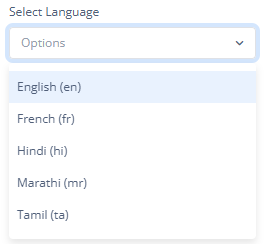
- Now, Under the event section of the Select Element, select the task group, save, and commit it.
- Under the event section of the element, Select the task group named “Language Tasks” to use this task.
Instance 2: Use task on the button element.
- You will similarly register the language, create BRs, and task group.
- Then apply the task in the event section of the button config.
Note: You can apply the task not only on the OnSelect and OnClick events but also on events like Onload.
- Suppose you want to change everything on the page to the English or Hindi or whatever the language, you can apply the task on the Onload event of the page.
Reference
The Reference option becomes available when you open a Component, Task Group, or Business Rule from the page-level inventory that opens in the configurator, and the global inventory.
Since the global inventory contains all the Components, Task Groups, and Business Rules created in Vahana vFlow 2.0, it can be challenging to determine where these entities are mapped within the application. The Reference option provides a structured overview of all locations or items where a selected entity is mapped, offering a clear dependency view.
Example Mapping:
- Form > Row 1 > Column 1
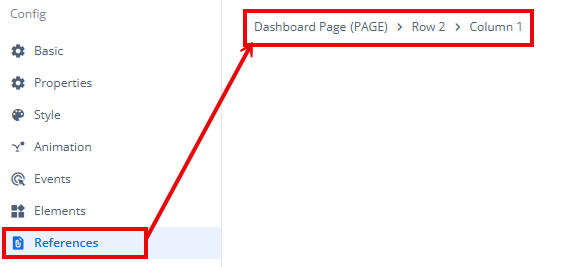
This feature helps in efficiently tracking and managing dependencies across different sections of the application.
