Mapping Response Parameter
To map response parameters:
- Perform steps from the step1 to step11 to access the Data Connect dialog box where you map the response parameters.
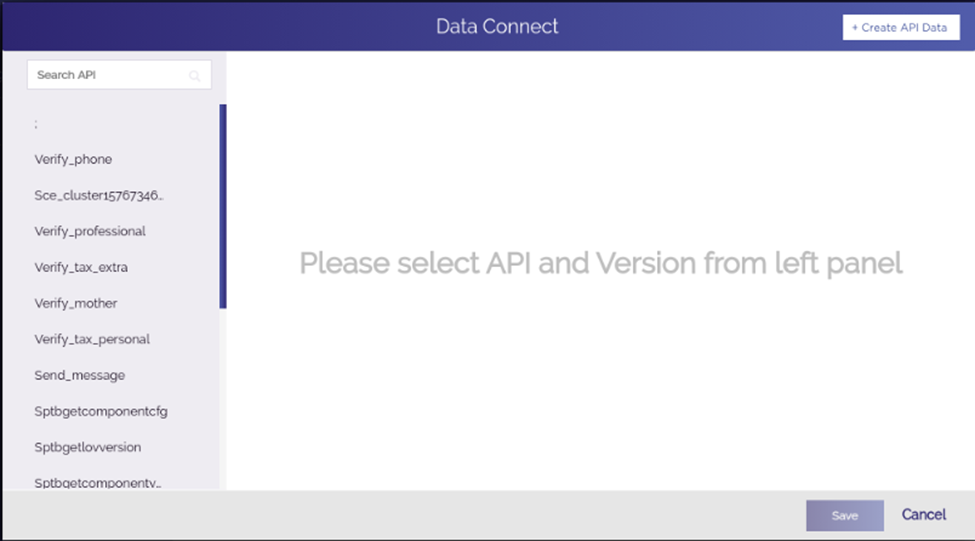
- In the Data Connect dialog box, locate the left navigation pane.
- In the Search API box, enter the name of API, the left pane displays the name of API (For example: – Verify_professional).
- After you find the API, click it, and the Data Connect dialog box displays the API’s name in addition to its available version.
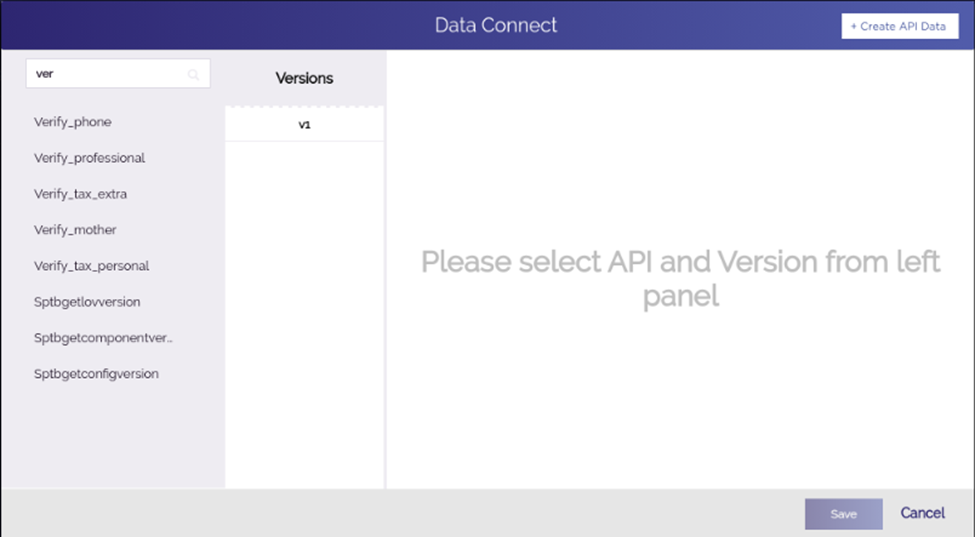
- Under Versions, click the version number (For example: – v1) of API, and the Data Connect dialog box displays the Request Parameters and Response Parameters tabs.
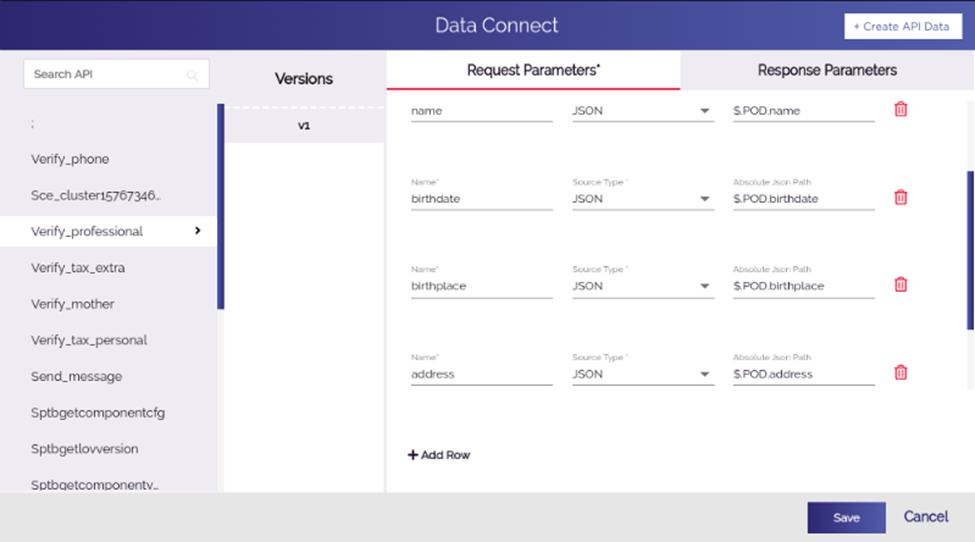
- Click the Response Parameters tab, and the Data Connect dialog box displays the group of the following fields:
- API Name
- Name
- Absolute JSON Path
- Control Id
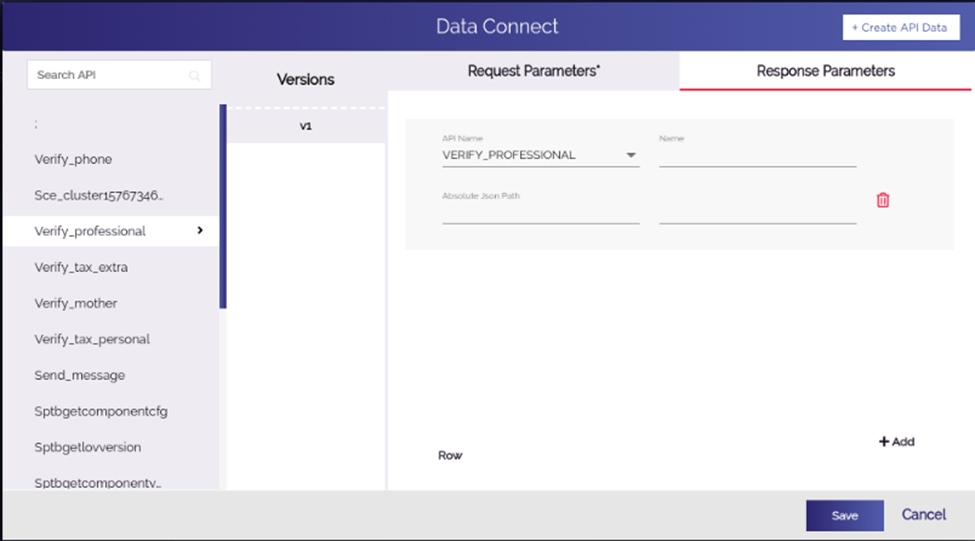
- In these parameters, enter values as follows:
| Field | Description |
| API Name | This list displays the name of API (For example: – Verify_professional) that you have selected to map the response parameters. |
| Name | In this box, enter the name of key/attribute (For example: – ID, name, data, and others) that the API receives in the response data that is sent by the third party API. |
| Absolute JSON Path | In this box, enter the json path (For example: – $.POD.Professionaldata) where API will store the data after it receives the response from third party API. |
| Control Id | In this box, enter the ID (For example:- 79299) of the control/element (For example:- Text field, label, etc) in which API will display the response data on the mobile app. |
- After you enter values in the respective fields, map other response parameters.
- To map other parameters, click Row, and another row of API Name, Name, and other fields appears.
- In these fields, enter values to map next response parameter as described in the last table.
- After you map all response parameters, click Save, and the Data Connect dialog box closes.
- In the API Integration dialog box, click Save, and the API Integration dialog box closes.
- In the Task dialog box, click Save, and the Task dialog box closes.
- In the Action dialog box, click Save, and the Action dialog box closes.
- In the Bottom Button dialog box, click Save, and the Bottom Button dialog box closes and all response parameters are successfully mapped.
Was this article helpful?
YesNo
