Load New Object
This task is commonly applied to track and manage end-user’s journey in the mobile app. The term journey specifies the functions and actions that the user performs in the mobile app. When Load New Object task executes, it automatically loads the JSON object. While configuring this task, you select the JSON object that you want to load as a result of user-action.
The load new object task is mainly used in pair with ID generator rule. The ID generator rule creates a unique ID at the time the load new object task executes. This unique ID is used to monitor the journey of the lead/end-customer on the mobile app, track the status of transactional data, access the communication logs, and others.
Note:- To know more about ID Generator Rule, access the document: vDesigner User Guide.
To apply the Load New Object task:
- On the Task dialog box, see the left navigation panel.
- In the Search by task box, enter Load New Object, and the left panel displays the Load New Object task.

- In the left panel, click Load New Object, and the Load New Object dialog box opens.
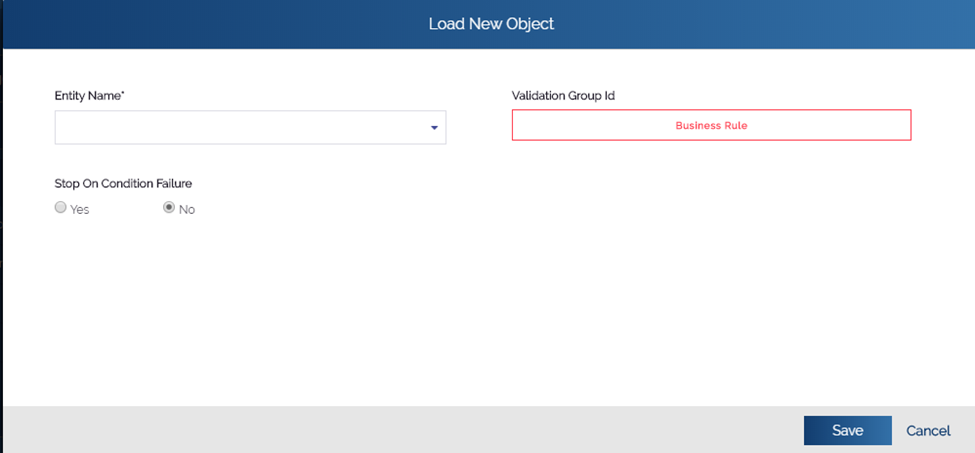
- In the Load New Object dialog box, click the Entity Name list and then select the object (For example: – POD) that you want to load after the Load New Object task executes.
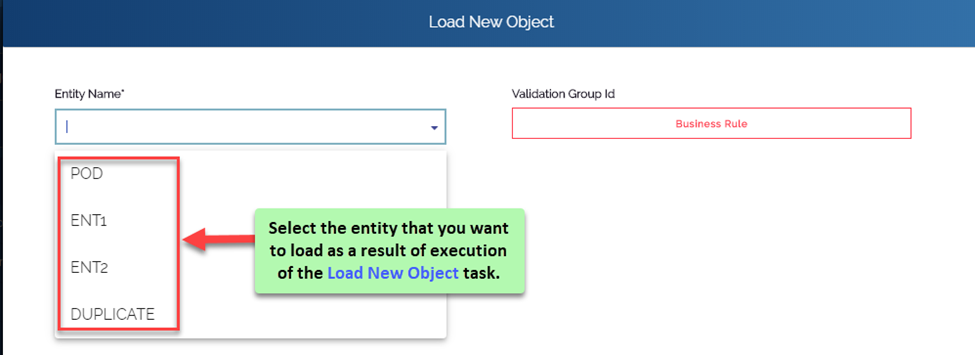
- After you select object/entity, click Save, and the Load New Object dialog box is closed.
- In the Task dialog box, click Save to successfully configure the Load New Object task.
After the Load New Object task executes, it not only loads the parent entity or object but also all the objects that are defined under the hierarchy of the parent entity.
Note:- To know more about the relationship between two entities, see the post: Creating New Entities and Defining Relationship between Entities.
