Linking Task Group to an Event
In the Task Group module, this feature allows you to link a task group to an event. Linking the task group to an event imparts functionality to the related element. When a user performs the function on the element, the application executes the configured tasks in the task group to provide the expected results.
To link a task group to an event:
- On the vDesigner dashboard, see the second-left panel.
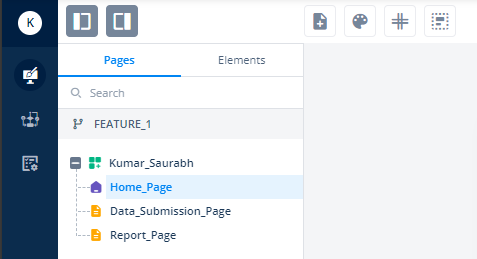
- In the second-left panel, click the Pages tab (if it is not selected).
- Under the Pages tab, find the page where you want to link the task group to an event.
- After you find the page (for example, Data_Submission_Page), click it, and the vDesigner WYSIWYG editor displays the page.
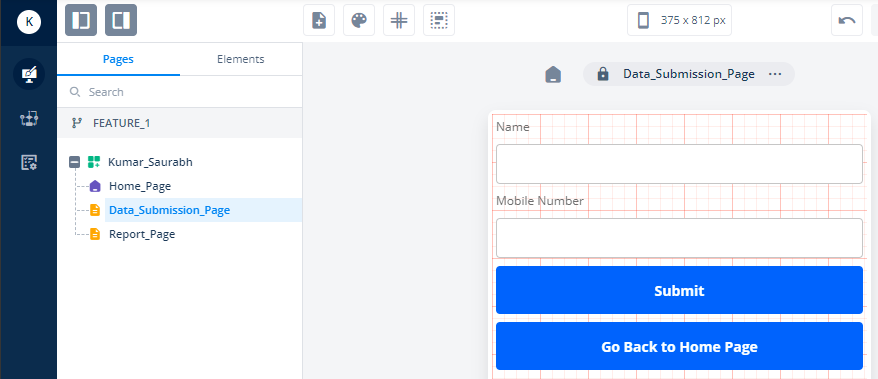
- Assume you want to link a task group to the Go Back to Home Page button.
- In the Data_Submission_Page page, click the Go Back to Home Page button, and the Button property panel comes into view.
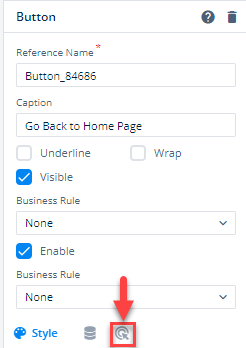
- In the property panel, click the Events tab (
 ), and the property panel displays the list of available events with the Button element.
), and the property panel displays the list of available events with the Button element. - Assume you want to link the task group to the onClick event.
- Click the Add Config icon (
 ), and the Event Configuration page opens.
), and the Event Configuration page opens.
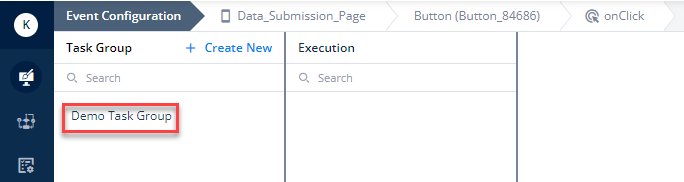
- On the Event Configuration page, in the Task Group panel, see and find the task group that you want to link.
- After you find the task group (for example, Demo Task Group), place the mouse pointer on the name of the task group, and a plus icon (
 ) comes into view.
) comes into view.

- Click the plus icon (
 ) to link the task group to the event, and the Execution panel starts displaying one or more tasks that the parent task group contains.
) to link the task group to the event, and the Execution panel starts displaying one or more tasks that the parent task group contains.
- In the Execution panel, click the tree icon (
 ) to see the task-related properties and then edit them.
) to see the task-related properties and then edit them. - After you edit the task-related properties, click Save to successfully link the task group to the event.
After you click the plus icon (![]() ) to link the task group to the event in the step 12, you can reconfigure the task to meet the event-related requirements.
) to link the task group to the event in the step 12, you can reconfigure the task to meet the event-related requirements.

Was this article helpful?
YesNo
