Invoke Entity
The Invoke Entity task is designed to refresh specific components, forms, or elements within an application page. You can also configure it to refresh the entire page, ensuring that all included elements are reloaded and updated.
Common Uses
- Refreshing Updated Data:
- When changes occur in the back-end database, this task ensures that the latest data is displayed on the page.
- Example: In a banking app, after submitting a fund transfer, the transaction list can be refreshed to show the updated balance and new transaction entry.
- Dynamic UI Updates:
- Used for refreshing forms or components to reflect changes made by other actions in real-time.
- Example: Refreshing a loan application form to show new fields or values based on the selected loan type.
This task is essential for maintaining data consistency and ensuring dynamic, user-friendly interactions within the application.
Configuration
When you create a task, its configuration page opens in which you define its basic and advanced properties. These are as follows:
Basic
| Basic Properties | Description |
| Task Type | The Task Type indicates what kind of task you are creating. This is a read-only field since you select the type when you create the task and cannot change it during the configuration stage. |
| Reference Name | The Reference Name acts as a unique internal identifier for the task. This is visible to vFlow users for ease of reference but is hidden from end users. This allows users of the platform to manage and differentiate between tasks conveniently. |
| Name | The name defined here will be displayed to the end user. |
| Description | The Description field is intended for use by application designers or administrators (vFlow users) to provide additional context or details about the task group. This description is not visible to end-users and is used solely for internal reference to assist with task management. |
| Loader Properties – Title | |
| Loader Properties – Description | |
| Business Rule – Rule | This drop-down allows you to specify a Business Rule that governs when and how this task executes, offering more fine-grained control over task execution. If the specified condition is met, the task will execute; otherwise, it will not. |
Properties
- Refresh Current Page: When you click this check box, the application will refresh the page and all the elements added to the page.
- Components: Select the component that the application will refresh after the INVOKE_ENTITY task executes.
- Page Name: Select the name of the page containing the targeted component.
- Component: Select the component that you want to get the task executed on.
- Elements: Select the element that the application will refresh after the INVOKE_ENTITY task executes.
- Page Name: Select the name of the page containing the targeted element.
- Component: Select the component containing the element you are targeting.
- Element: Select the specific element you want the task to execute on.
- Note: You can add more elements to execute the task on simultaneously. This ensures broader functionality across multiple targets.
Reference
The Reference option becomes available when you open a Component, Task Group, or Business Rule from the page-level inventory that opens in the configurator, and the global inventory.
Since this inventory contains all the Components, Task Groups, and Business Rules created in Vahana vFlow 2.0, it can be challenging to determine where these entities are mapped within the application. The Reference option provides a structured overview of all locations or items where a selected entity is mapped, offering a clear dependency view.
Example Mapping:
- Form > Row 1 > Column 1
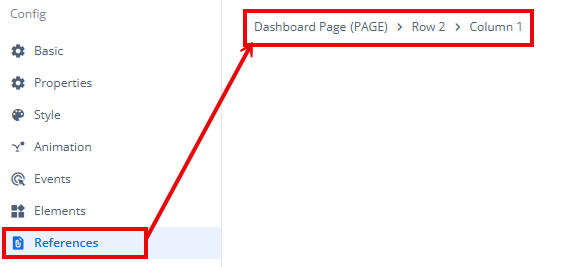
This feature helps in efficiently tracking and managing dependencies across different sections of the application.
