Install App
This post is referring to Vahana 2 (beta version). To check the document for production, please go to vDesigner-v1.0
When the application executes this task, it downloads a new installation build of the application from the configured source location. Thus, the end-user can install the new application’s build.
Steps to Configure
- On the <<task group’s name>> page, see the Task panel.
- In the Task panel, search and find the Install App task.
- Drag the Install App task from the Task panel to the Execution panel.
- Under Install App, a group of boxes appears.
- In the boxes, configure related properties as follows:
| List/Box | Description | Mandatory |
| Reference Name | In this box, enter the name of the task. Also the system generates a reference name by default that you can change. | Yes |
| Enter App Name | In this box, define the source location from where the device downloads the build. You can define the source location as follows: 1. Click in the Enter App Name box, and a smart selector expands. 2. In the Enter App Name box, enter the attribute’s or object’s name that stores the app’s name, and the smart selector displays the attribute’s name.  3. In the smart selector, select the attribute. Note:- The following JSON object has been defined in the Data Modeler module. 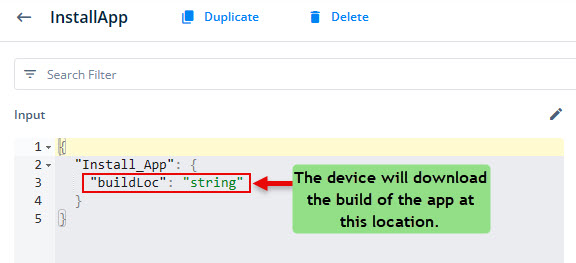 | Yes |
| Business Rule(Optional Step) | In this box, you can configure a business rule to determine the execution of the Install App task. If the user’s action satisfies the condition in the business rule, the Install App task is executed. To configure the business rule: –> In the Business Rule box, click the application tree icon ( –> In the Business Rule panel, click CreateNew to configure the new business rule. | No |
- After you configure the related properties, click Save to configure the Install App task.
Was this article helpful?
YesNo
