Generate SSO Token
The Generate SSO Token task is used to create a Single Sign-On (SSO) token, allowing users to access the application without requiring a password. The token includes user-specific data, such as their email address and system-related details, enabling secure communication between systems during the SSO process.
Common Uses:
- Seamless Access Across Banking Platforms
- Enable customers to move between banking services, such as internet banking and financial dashboards, without repeated logins.
- Integration with Partner Systems
- Facilitate secure access to third-party financial services, like investment platforms or credit score portals, through SSO.
Configuration
When you create a task, its configuration page opens in which you define its basic and advanced properties. These are as follows:
Basic
| Basic Properties | Description |
| Task Type | The Task Type indicates what kind of task you are creating. This is a read-only field since you select the type when you create the task and cannot change it during the configuration stage. |
| Reference Name | The Reference Name acts as a unique internal identifier for the task. This is visible to vFlow users for ease of reference but is hidden from end users. This allows users of the platform to manage and differentiate between tasks conveniently. |
| Name | The name defined here will be displayed to the end user. |
| Description | The Description field is intended for use by application designers or administrators (vFlow users) to provide additional context or details about the task group. This description is not visible to end-users and is used solely for internal reference to assist with task management. |
| Loader Properties – Title | |
| Loader Properties – Description | |
| Business Rule – Rule | This drop-down allows you to specify a Business Rule that governs when and how this task executes, offering more fine-grained control over task execution. If the specified condition is met, the task will execute; otherwise, it will not. |
Properties
- Service Name: This field displays the service name (GENERATE_SSO_TOKEN). The Vahana platform by default provides the Generate_SSO_Token service that you can consume to generate the SSO token.
- Success Value: In this field, enter a status code (for example:- y), which is treated as a success value. The GENERATE_SSO_TOKEN service will return y after it successfully generates the token.
- Success Path:
- In this field, enter the data path that stores success value. The GENERATE_SSO_TOKEN service will return this success value after it successfully generates the token.
- #Sample Data Path:
getVal(“tempObject.status”) - In this data path, the status parameter will store the success value.
- Request
- Key: In this field, enter the parameters or key’s name (for example:- userId).
- Note: In the Key Name field, the parameter name must match the parameter (including case sensitivity) that is defined for the service on the vConnect portal.
- Type:
- Fixed: Specify a static value for the parameter (e.g.,
1234).
- Fixed: Specify a static value for the parameter (e.g.,
- Data Path: In the Type list, if you select Fixed, enter a fixed value (for example – 1234) in the Data Path field.
- Key: In this field, enter the parameters or key’s name (for example:- userId).
Note: You can add more requests by clicking the +Add (![]() ) button.
) button.
This configuration ensures that the Generate SSO Token task is properly set up to produce a secure, unique token for seamless Single Sign-On functionality.
Reference
The Reference option becomes available when you open a Component, Task Group, or Business Rule from the page-level inventory that opens in the configurator, and the global inventory.
Since this inventory contains all the Components, Task Groups, and Business Rules created in Vahana vFlow 2.0, it can be challenging to determine where these entities are mapped within the application. The Reference option provides a structured overview of all locations or items where a selected entity is mapped, offering a clear dependency view.
Example Mapping:
- Form > Row 1 > Column 1
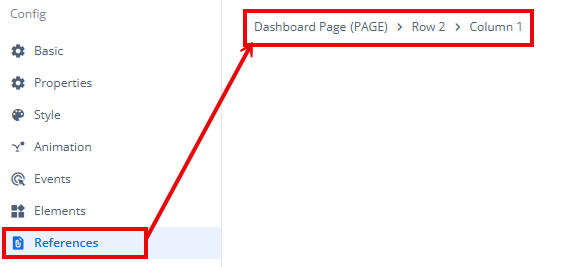
This feature helps in efficiently tracking and managing dependencies across different sections of the application.
