Generate SSO Token
You can use this task to generate a SSO token. The SSO (Single Sign-On) token lets the user access the application without password. The SSO token contains a collection of data that one system sends to another during the SSO process. In the collection of data, the SSO token can include the user’s email address and information about the system that sends the SSO token.
After the Generate_SSO_Token task is executed, it invokes the GENERATE_SSO_TOKEN service. The GENERATE_SSO_TOKEN service generates a unique SSO token that lets the user access the application without entering the password.
To configure the Generate_SSO_Token task:
- In the Events dialog box, scroll down.
- Under Add Tasks, click the Select Task list, and then select GENERATE_SSO_TOKEN.
- Click Add Task Config, and the Add Task dialog box opens.
- In the Add Task dialog box, click the Configuration area to expand it.
- In the Configuration area, perform the functions as follows:
| Property/Field | Description |
| Service Name | This field displays the service name (GENERATE_SSO_TOKEN). The Vahana platform by default provides the Generate_SSO_Token service that you can consume to generate the SSO token. |
| Success Path | In this field, enter the data path that stores success value. The GENERATE_SSO_TOKEN service will return this success value after it successfully generates the token. #Sample Data Path getVal(“tempObject.status”) In this data path, the status parameter will store the success value. |
| Success Value | In this field, enter a status code (for example:- y), which is treated as a success value. The GENERATE_SSO_TOKEN service will return y after it successfully generates the token. |
- After you configure the service related details, see the C2S1 area. In the C2S1 area.
- You can optionally configure the request type parameters as follows (Optional Step):
| Field | Description |
| Key Name (Optional Step) | In this field, enter the parameter’s or key’s name (for example:- userId). Note:- In the Key Name field, the parameter name must match the parameter (including case sensitivity) that is defined for the service on the vConnect portal. |
| Type (Optional Step) | Click this list and then select one of the following options: 1. Fixed Select this option to store the value (for example:- 1234) in the key in string format.  2. Random Select this option to store a unique six digits random number. The API automatically generates the random number and then stores in the parameter. 3. JSON Select this option to store the value in the configured JSON path. 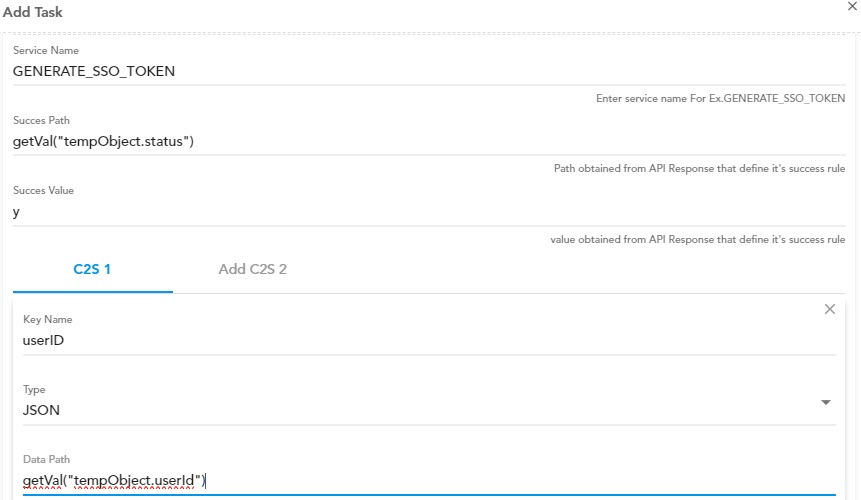 |
| Data Path (Optional Step) | In this field, you can enter the value as follows: i) In the Type list, if you select Fixed, enter a fixed value (for example:- 1234) in the Data Path field. ii) In the Type list, if you select Random, you do not need to enter the value in the Data Path field. The GENERATE_SSO_TOKEN service will automatically generate a random number and then store it in the parameter. iii) In the Type list, if you select JSON, enter the value in the Data Path field as follows: getVal(“tempObject.userID”) The GENERATE_SSO_TOKEN service will pick the user name from the application page and then store it in the userId parameter in the configured data path. |
- To configure another key/value pair, click the Add C2S 2 tab, and then configure the parameter as described in the last table.
- After you configure the service’s details and the query type parameters, click Submit to successfully configure the GENERATE_SSO_TOKEN task.
Was this article helpful?
YesNo
