Filter
The Filter Task is used to display a subset of values in a control (like a select, multi-select, table, list, et-cetera) based on specific criteria. When executed, it retrieves the relevant data from the data source and dynamically filters the displayed values according to the defined conditions.
Common Uses:
- Account Selection:
- In a banking app, when a user selects a customer type (e.g., individual or corporate), this task can filter and display only the accounts relevant to the selected type.
- Transaction History:
- Users can apply filters to view transactions within a specific date range, such as “last 7 days” or “this month,” ensuring that only the relevant data is shown.
This task enhances usability by allowing users to view specific data without navigating through large datasets.
Configuration
When you create a task, its configuration page opens in which you define its basic and advanced properties. These are as follows:
Basic
| Basic Properties | Description |
| Task Type | The Task Type indicates what kind of task you are creating. This is a read-only field since you select the type when you create the task and cannot change it during the configuration stage. |
| Reference Name | The Reference Name acts as a unique internal identifier for the task. This is visible to vFlow users for ease of reference but is hidden from end users. This allows users of the platform to manage and differentiate between tasks conveniently. |
| Name | The name defined here will be displayed to the end user. |
| Description | The Description field is intended for use by application designers or administrators (vFlow users) to provide additional context or details about the task group. This description is not visible to end-users and is used solely for internal reference to assist with task management. |
| Loader Properties – Title | |
| Loader Properties – Description | |
| Business Rule – Rule | This drop-down allows you to specify a Business Rule that governs when and how this task executes, offering more fine-grained control over task execution. If the specified condition is met, the task will execute; otherwise, it will not. |
Properties
Control Filter
- Page Name: In this field, select the page’s name that contains the component where you want to configure the filter task.
- Component Name: In this field, select the name of the component having the targeted element
- Sub-component Name: In this field, select the Sub-component Name.
- Element Name: Select the elements you want to apply the filter to.
- Data Path: In this field, enter the JSON path (For example:- AOF_SP.VALUE).
Note: You can add more control paths by clicking on ‘+ Add Control Path‘<![]() > to apply the same task to the other elements on other components or pages.
> to apply the same task to the other elements on other components or pages.
Then Save the task.
Reference
The Reference option becomes available when you open a Component, Task Group, or Business Rule from the page-level inventory that opens in the configurator, and the global inventory.
Since this inventory contains all the Components, Task Groups, and Business Rules created in Vahana vFlow 2.0, it can be challenging to determine where these entities are mapped within the application. The Reference option provides a structured overview of all locations or items where a selected entity is mapped, offering a clear dependency view.
Example Mapping:
- Form > Row 1 > Column 1
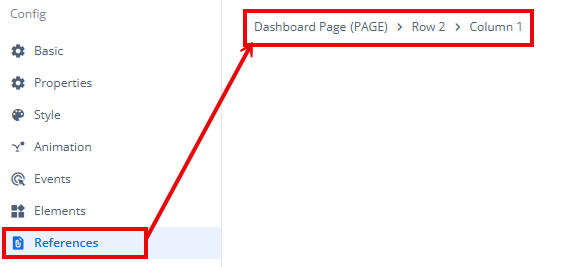
This feature helps in efficiently tracking and managing dependencies across different sections of the application.
