Enable In App Messaging
When you apply this task, it enables the features of messaging-based notification. As a result of applying this task, the mobile app starts receiving and sending notification.
To apply the Eanble in App Messaging task:
- On the Task dialog box, see the left navigation panel.
- In the Search by task box, enter Enable In App Messaging, and the left panel displays the Enable In App Messaging task.

- In the left panel, click Enable In App Messaging, and the Enable In App Messaging dialog box opens.
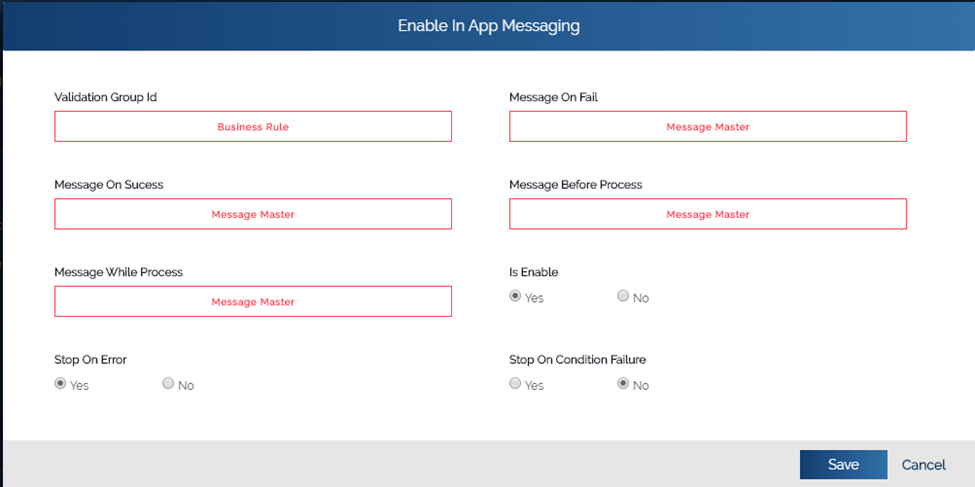
- In the Enable In App Messaging dialog box, see the Is Enable property.
- Under Is Enable, check if Yes is selected.
- Under Is Enable, if Yes is not selected, click Yes to select it.
- In the Enable In App Messaging dialog box, click Save, and the Enable In App Messaging dialog box is closed.
- In the Task dialog box, click Save to configure the Enable In App Messaging task.
Was this article helpful?
YesNo
