Editing a Task Group
This feature allows you to edit an existing task group. When you edit a task group, you can customize its algorithm, add more task to it, delete the existing tasks if they are not required.
To edit a task group:
- On the vDesigner module’s dashboard, see the left navigation panel.

- In the left navigation panel, click the Task Group icon (
 ), and the middle panel opens the Task Group Manager page.
), and the middle panel opens the Task Group Manager page. - The Task Group Manager page displays the list of earlier created task groups.

- In the list, find a task group by seeing its name.
- After you find the task group, move the mouse pointer to the right and then click the Edit icon (
 ), and the <<Task Group Name>> page opens.
), and the <<Task Group Name>> page opens.
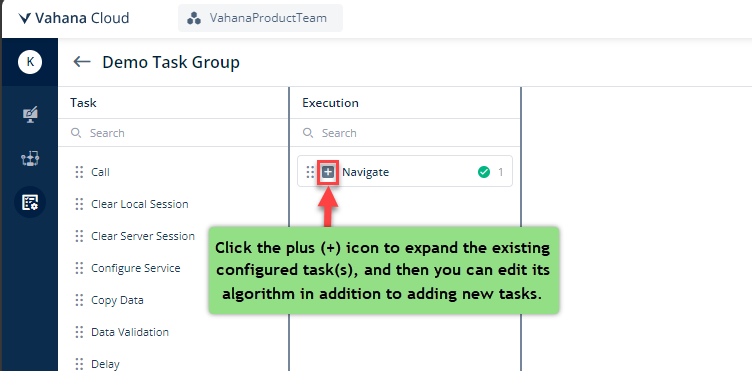
- After you edit the task group, click Save to successfully commit the change in the task group.
Apart from editing a task in the task group, you can add other tasks to the task group. To know more about how to add a task to the task group, visit the post: Adding a Task to Task Group.
Was this article helpful?
YesNo
